Cisco Explorer 8300 User's Guide
Browse online or download User's Guide for Digital Video Recorders (DVR) Cisco Explorer 8300. Cisco Explorer 8300 User`s guide User Manual
- Page / 48
- Table of contents
- BOOKMARKS



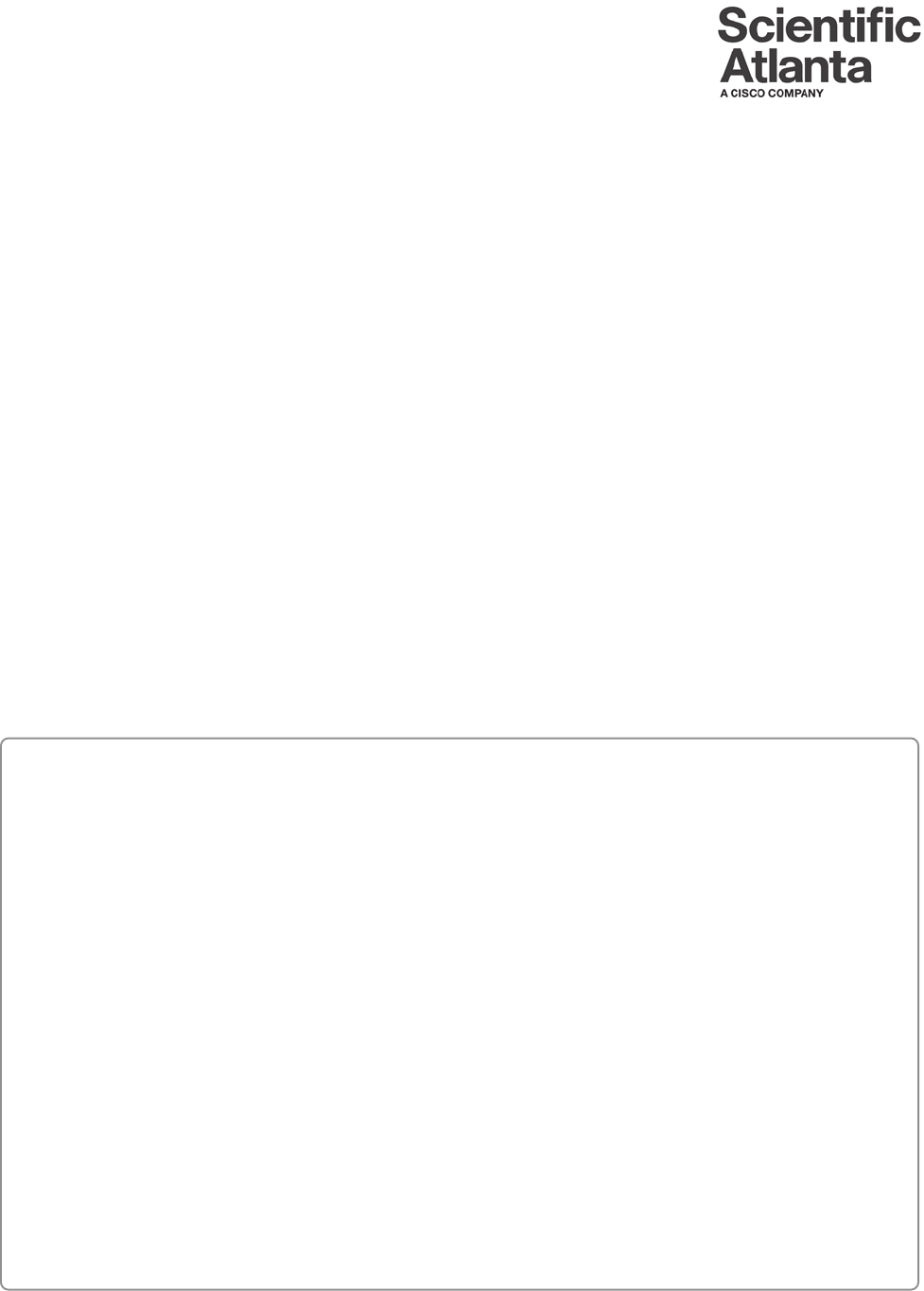
- Explorer 1
- Digital Video Recorder 1
- ALLTOUCH REMOTE CONTROL 2
- NOTICE FOR CATV INSTALLERS 3
- U.S. PATENTS LIST 3
- SAFETY FIRST 3
- CONTENTS 4
- CONTENTS, CONTINUED 5
- GET STARTED 7
- 8300HD/8300HDC 8
- HDTV Setup Wizard 9
- Press to start 9
- , CONTINUED 10
- ADJUST YOUR HDTV PICTURE 11
- SET PARENTAL CONTROL 13
- PROGRAM RATING CATEGORIES 14
- SET FAVORITE CHANNELS 15
- WATCH BLOCKED RECORDINGS 15
- DISPLAY THE PROGRAM GUIDE 16
- SEARCH FOR A PROGRAM BY DATE 17
- Future Program Options 18
- Return to Guide 18
- Fast Fwd 19
- USE INSTANT REPLAY 20
- USE SLOW MOTION 20
- WATCH ACTION FRAME BY FRAME 20
- USE PICTURE-IN-PICTURE 21
- RECORD PROGRAMS 22
- RECORD PROGRAMS, CONTINUED 23
- WATCH RECORDINGS 24
- CANCEL RECORDINGS 25
- SCHEDULE MANUAL RECORDINGS 25
- CHECK RECORDING SPACE 26
- SAVE RECORDINGS 27
- ERASE RECORDINGS 28
- OPY A RECORDING TO A VCR TAPE 29
- CONTINUED 31
- MAXIMIZE THE LIFE OF YOUR DVR 32
- FREQUENTLY ASKED QUESTIONS 35
- QUESTIONS ABOUT PIP 36
- QUESTIONS ABOUT HDTV PROGRAMS 39
- Sample Serial Number 40
- UICK TIPS 47
- XPLORER SCREENS 47
- With the Explorer DVR 48
Summary of Contents
Explorer®Digital Video RecorderUser’s GuideGet More Out of Your TV…Watch • Your favorite shows anytime you want...on your schedule• Pause live TV for
4EASY SETUP INSTRUCTIONS1. Press A or B to select the type of TV screen you have. The setup is complete.2. Press to begin watching TV.Notes:• If you
5ADJUST YOUR HDTV PICTUREPICTURE FORMATS AND YOUR HDTV DISPLAYThe following table shows the relationship between the picture format method, thesignal
6ADJUST YOUR HDTV PICTURE, CONTINUEDAfter using the Setup Wizard, if you want to change your picture preferences, you canadjust the HDTV picture displ
7Notes:• This section covers the basics for setting up parental control and blockingprograms. You can also use parental controls to block recordings o
8The following list describes the rating categories and codes associated withmovies and television programs in the United States.TVY The program is ap
9BLOCK RECORDINGS WITH PARENTAL CONTROL1. Using the remote, press twice to access General Settings.2. Press or to scroll to Viewer: Favorites.3.
10SEARCH FOR PROGRAMS USING THE PROGRAM GUIDEHeadline News4:00-5:00pmUp-to-the-minute coverage of events.HDLN36DSC 34CNN 35HDLN 36ESPN 37TOON 38 Gr
11SEARCH FOR PROGRAMS USING THE PROGRAM GUIDE, CONTINUEDSEARCH FOR A PROGRAM BY DATE1. Press to access the Program Guide.2. Press B. The Browse By a
12SELECT A PROGRAM FROM THE PROGRAM GUIDE1. Press to access the Program Guide.2. Press to move through the program listings to select the program y
13CONTROL LIVE TV AND RECORDINGSTip: Some TV programs display “scrolling” information across the bottom of theTV screen (for example, news and sports
The AllTouch® Remote Control includes specific keys that enable you to control yourExplorer® Digital Video Recorder (DVR).IMPORTANT! You must place th
14CONTROL LIVE TV AND RECORDINGS, CONTINUEDUSE INSTANT REPLAYPress to watch the last 8 seconds of a live or recorded program again. Everyadditional
15TURN PIP ON AND OFFThe PIP feature can only be activated while you are watching TV in full screen mode. Youmust remove any on-screen menus and exit
16RECORD PROGRAMSFeel free to do the following without affecting the DVR recording:• Continue to watch the channel while the recording is being made.•
17RECORD PROGRAMS, CONTINUEDRECORD TWO LIVE PROGRAMS AT ONCE1. Press to record the show that you are watching, and then press A.2. Tune to the secon
18WATCH RECORDINGSNote: If you see Blocked Title instead of the title of a program, you are hiding thedisplay of blocked program titles (a parental co
19CANCEL RECORDINGSCANCEL A SCHEDULED RECORDINGYou can cancel a scheduled recording at any time.1. Press .2. Press A to access the Scheduled Recordin
20The Recording Space Used feature shows both the percentage of space currentlyused and lists the number of recordings stored.1. Press .2. Press B to
21SAVE RECORDINGSWhether you record a program you are watching live or schedule a program to berecorded in the future, you have three ways that you ca
22ERASE RECORDINGSAUTOMATICALLY ERASE OLDEST RECORDINGSTo ensure that there is enough storage space for new recordings, turn on the AutoErase feature.
23COPY RECORDINGS FROM YOUR DVR TO A VCR TAPECABLEOUTS - VIDEOOUTAUDIO OUTOPTICALVIDEOOUT 1 OUT 2AUDIODIGITALAUDIO OUTLRY/VPrPbT11304VCRRF INRLAUDIOIN
iiiNOTICE FOR CATV INSTALLERSU.S. PATENTS LISTA patent notice is affixed to this product. In addition, the product may also be covered by one or more
24ADD STORAGE WITH A SATA HARD DISK DRIVE (OPTIONAL)CONNECTING THE SATA DEVICE TO THE DVRWhen a new SATA device is detected by the DVR unit, one of th
25ADD STORAGE WITH A SATA HARD DISK DRIVE (OPTIONAL), CONTINUEDIf the SATA drive isimproperly disconnected,one of the following warningbanners appears
26MAXIMIZE THE LIFE OF YOUR DVRTURN OFF YOUR DVR WHEN NOT IN USETo maximize the life of your DVR, you should turn Off the DVR when it is not in use.Wh
27THE DVR AND YOUR MULTI-ROOM DVR SYSTEMWith the Multi-Room DVR system, you can record your favoriteprograms on the 8300 DVR server, and then use your
28THE DVR AND YOUR MULTI-ROOM DVR SYSTEM, CONTINUEDSET UP PARENTAL CONTROL ON MULTI-ROOM DVR CLIENT SET-TOPSAfter you have decided how to restrict vie
29FREQUENTLY ASKED QUESTIONSQUESTIONS ABOUT THE DVRQ. What happens if the DVR temporarily loses power?A. The recordings that were saved before the pow
30FREQUENTLY ASKED QUESTIONS, CONTINUEDQUESTIONS ABOUT PIPQ. If a program is being recorded in the PIP screen and I turn off the PIPfeature, will this
31Q. Can I erase part of a recording?A. No. The DVR erases the entire recording.Q. What happens if a sports event that I scheduled to record goes into
32FREQUENTLY ASKED QUESTIONS, CONTINUEDQ. Why did the DVR record only part of a program?A. If the beginning of the program is missing, you may have tu
33QUESTIONS ABOUT HDTV PROGRAMSQ. Are local TV stations broadcasting in HDTV?A. Many local TV stations and other programmers are transmitting digital
ivSearch for Programs Using the Program Guide ... 10Display the Program Guide ...
340003B4287797SABDQXTL N0006246618GET MORE INFORMATION OR ASSISTANCEThis guide is designed to help you become familiar with the tasks you use mostofte
35NOTES
36BBlocked program titles 7Blocking programs, methods of 7, 27Blocking recordings 9, 27Browse By feature 10, 11Buffer, explanation of
37INDEXIInformation area on Explorer screens,inside of back coverInstallation, instructions for 29Instant replay 14KKeys, nonresponsive 29
38INDEXProgramsblocking with Parental Control 7fast-forwarding 13finding 10-11live control 13pausing 13ratings 8recording 16
39INDEXRemote control keys, continuedPause 13PIP keys 15Play 13-14Power inside of front coverRewind 13Select inside of front c
40NOTES
QUICK TIPSEXPLORER SCREENSPress to display the last channel you were last watching.While in normal Play mode, press once while watching live TV or a r
Use this guide for the following Explorer models:8000, 8000HD, 8240, 8240HD, 8300, 8300HD, 8300HDC, 8300 Multi-Room, 8300HD Multi-Room3250HD, 8000, 80
vWELCOME!Record Programs ... 16Record a Program You Are Watching .
viErase Recordings... 22Automatically Erase Oldest Recordings ...
1VIDEOY/VPbPrCABLEOUTS-VIDEOOUTVIDEOY/VPbPrConnect the DVR.If your service provider has not already installed and connected the DVR for you,connect th
2IMPORTANT NOTE REGARDING THE HDMI INTERFACE ON THE8300HD/8300HDCThe HDMI interface automatically configures the audio output for a format supportedby
3The Setup Wizard is a program that helps you set up your DVR to provide the bestpicture quality that your TV supports. Based on the type of TV you ha
More documents for Digital Video Recorders (DVR) Cisco Explorer 8300

 (32 pages)
(32 pages)







Comments to this Manuals