Cisco 7970 Series User Manual
Browse online or download User Manual for Phones Cisco 7970 Series. Cisco 7970 Series User Manual
- Page / 92
- Table of contents
- TROUBLESHOOTING
- BOOKMARKS



- Softkey Definitions 3
- Common Phone Tasks 3
- Phone Screen Icons 4
- Button Icons 4
- Contents 5
- Index 85 8
- Getting Started 9
- -10 OL-16993-01 10
- Accessibility Features 11
- Connecting Your Phone 12
- Registering with TAPS 14
- Headset Information 14
- An Overview of Your Phone 15
- Understanding Lines vs. Calls 18
- Choosing Touchscreen Items 21
- If you want to... Then 22
- Understanding SIP vs. SCCP 24
- Basic Call Handling 25
- -26 OL-16993-01 26
- Answering a Call 29
- Ending a Call 30
- Using Hold and Resume 31
- Using Mute 32
- Viewing Multiple Calls 33
- Transferring Calls 34
- Using Do Not Disturb 36
- Making Conference Calls 37
- Using Conference 38
- Using Join 39
- Using cBarge 40
- Using Meet-Me 40
- Advanced Call Handling 43
- to connect to the call 45
- Logging Out of Hunt Groups 46
- Using a Shared Line 46
- Understanding Shared Lines 47
- Using Barge Features 48
- Tracing Suspicious Calls 51
- Prioritizing Critical Calls 52
- Obtaining a Headset 57
- Using AutoAnswer 57
- Changing Phone Settings 58
- Customizing the Touchscreen 59
- Using Call Logs 60
- Directory Dialing 62
- Accessing Voice Messages 65
- -66 OL-16993-01 66
- -68 OL-16993-01 68
- -70 OL-16993-01 70
- -72 OL-16993-01 72
- Using Cisco WebDialer 77
- -80 OL-16993-01 80
- Troubleshooting Your Phone 81
- Symptom Explanation 82
- -84 OL-16993-01 84
Summary of Contents
Americas HeadquartersCisco Systems, Inc.170 West Tasman DriveSan Jose, CA 95134-1706USAhttp://www.cisco.comTel: 408 526-4000800 553-NETS (6387)Fax: 4
-10 OL-16993-01 Finding Additional InformationYou can access the most current Cisco Unified IP Phone documentation on the World Wide Web at this URL:h
Getting StartedCisco Unified IP Phone 7970 Series Phone Guide for Cisco Unified Communications Manager 6.1(3) -11 Depending on the quality of these de
-12 OL-16993-01 Connecting Your PhoneYour system administrator will likely connect your new Cisco Unified IP Phone to the corporate IP telephony netwo
Connecting Your PhoneCisco Unified IP Phone 7970 Series Phone Guide for Cisco Unified Communications Manager 6.1(3) -13 Removing the Hookswitch Clip (
-14 OL-16993-01 Registering with TAPSAfter your phone is connected to the network, your system administrator might ask you to auto-register your phone
An Overview of Your PhoneCisco Unified IP Phone 7970 Series Phone Guide for Cisco Unified Communications Manager 6.1(3) -15 An Overview of Your PhoneY
-16 OL-16993-01 1097586432116 171112131415186428
An Overview of Your PhoneCisco Unified IP Phone 7970 Series Phone Guide for Cisco Unified Communications Manager 6.1(3) -17 Item Description For more
-18 OL-16993-01 Understanding Lines vs. CallsTo avoid confusion about lines and calls, refer to these descriptions: • Lines—Each corresponds to a dir
An Overview of Your PhoneCisco Unified IP Phone 7970 Series Phone Guide for Cisco Unified Communications Manager 6.1(3) -19 • Calls—Each line can su
-20 OL-16993-01 Understanding Touchscreen FeaturesThis is what your main touchscreen might look like with active calls and several feature menus open.
An Overview of Your PhoneCisco Unified IP Phone 7970 Series Phone Guide for Cisco Unified Communications Manager 6.1(3) -21 Choosing Touchscreen Items
-22 OL-16993-01 Caution Use only a soft, dry cloth to wipe the touchscreen. Do not use any liquids or powders on the phone, as they can contaminate ph
An Overview of Your PhoneCisco Unified IP Phone 7970 Series Phone Guide for Cisco Unified Communications Manager 6.1(3) -23 Accessing the Help System
-24 OL-16993-01 Understanding SIP vs. SCCP Your phone can be configured to work with one of two signaling protocols: SIP (Session Initiation Protocol)
Basic Call HandlingCisco Unified IP Phone 7970 Series Phone Guide for Cisco Unified Communications Manager 6.1(3) -25 Basic Call HandlingYou can perfo
-26 OL-16993-01 • If parties on a call hear a beep tone, the call might be monitored or recorded. Ask your system administrator for more information
Basic Call HandlingCisco Unified IP Phone 7970 Series Phone Guide for Cisco Unified Communications Manager 6.1(3) -27 Dial from a Personal Address Boo
-28 OL-16993-01 Place a call using Fast DialNote Before using this option, your system administrator must configure this feature and assign a service
Basic Call HandlingCisco Unified IP Phone 7970 Series Phone Guide for Cisco Unified Communications Manager 6.1(3) -29 Answering a CallYou can answer a
Cisco, Cisco Systems, the Cisco logo, and the Cisco Systems logo are registered trademarks or trademarks of Cisco Systems, Inc. and/or its affiliates
-30 OL-16993-01 TipIf parties on a call hear a beep tone, the call might be monitored or recorded. Ask your system administrator for more information.
Basic Call HandlingCisco Unified IP Phone 7970 Series Phone Guide for Cisco Unified Communications Manager 6.1(3) -31 Using Hold and ResumeYou can hol
-32 OL-16993-01 Using MuteWith Mute enabled, you can hear other parties on a call but they cannot hear you. You can use Mute with the handset, speaker
Basic Call HandlingCisco Unified IP Phone 7970 Series Phone Guide for Cisco Unified Communications Manager 6.1(3) -33 Switching an In-Progress Call to
-34 OL-16993-01 Transferring CallsTransfer redirects a connected call. The target is the number to which you want to transfer the call.Tips • If on-h
Basic Call HandlingCisco Unified IP Phone 7970 Series Phone Guide for Cisco Unified Communications Manager 6.1(3) -35 Sending a Call to a Voice Messag
-36 OL-16993-01 You can access Call Forward All on your phone; other call forwarding features are accessible only on your Cisco Unified CM User Option
Basic Call HandlingCisco Unified IP Phone 7970 Series Phone Guide for Cisco Unified Communications Manager 6.1(3) -37 Your intercom lines still ring w
-38 OL-16993-01 Using ConferenceConference allows you to call each participant. Conference is available on most phones.If you want to... Then...Create
Basic Call HandlingCisco Unified IP Phone 7970 Series Phone Guide for Cisco Unified Communications Manager 6.1(3) -39 Using Join(SCCP phones only)Join
GPickUp Answer a call ringing in another groupiDivert Send or redirect a call to a voice message systemJoin (SCCP only)Join together existing calls t
-40 OL-16993-01 Using cBargeYou can create a conference by using cBarge to add yourself to a call on a shared line.Using Meet-MeMeet-Me conferencing a
Basic Call HandlingCisco Unified IP Phone 7970 Series Phone Guide for Cisco Unified Communications Manager 6.1(3) -41 Viewing or Removing Conference P
-42 OL-16993-01 • You cannot place an intercom call on hold.Note If you log into your desk phone every day using your Extension Mobility profile, ma
Advanced Call HandlingCisco Unified IP Phone 7970 Series Phone Guide for Cisco Unified Communications Manager 6.1(3) -43 Advanced Call HandlingAdvance
-44 OL-16993-01 Picking Up a Redirected Call on Your PhoneCall PickUp allows you to answer a call that is ringing on a coworker’s phone by redirecting
Advanced Call HandlingCisco Unified IP Phone 7970 Series Phone Guide for Cisco Unified Communications Manager 6.1(3) -45 • Pressing OPickUp or Other
-46 OL-16993-01 Tips • You have a limited time to retrieve a parked call before it reverts to ringing at the original number. See your system adminis
Advanced Call HandlingCisco Unified IP Phone 7970 Series Phone Guide for Cisco Unified Communications Manager 6.1(3) -47 Understanding Shared LinesRem
-48 OL-16993-01 Single-button and Multi-touch BargeYour system administrator determines whether the barge feature on your phone (cBarge or Barge) oper
Advanced Call HandlingCisco Unified IP Phone 7970 Series Phone Guide for Cisco Unified Communications Manager 6.1(3) -49 Preventing Others from Viewin
Cisco Unified IP Phone 7970 Series Phone Guide for Cisco Unified Communications Manager 6.1(3) -5 ContentsGetting Started 9Using this Guide 9Findi
-50 OL-16993-01 Using BLF to Determine a Line StateBusy Lamp Field features (BLF) allow you to view the state of a phone line that is associated with
Advanced Call HandlingCisco Unified IP Phone 7970 Series Phone Guide for Cisco Unified Communications Manager 6.1(3) -51 Making and Receiving Secure C
-52 OL-16993-01 Prioritizing Critical Calls(SCCP phones only)In some specialized environments, such as military or government offices, you might need
Advanced Call HandlingCisco Unified IP Phone 7970 Series Phone Guide for Cisco Unified Communications Manager 6.1(3) -53 –Put the call on hold –Tra
-54 OL-16993-01 Managing Business Calls Using a Single Phone NumberWith Mobile Connect and Mobile Voice Access installed, you can use your cellular ph
Advanced Call HandlingCisco Unified IP Phone 7970 Series Phone Guide for Cisco Unified Communications Manager 6.1(3) -55 Tips • When calling Mobile V
-56 OL-16993-01 Using a Handset, Headset, and SpeakerphoneYou can use your phone with a handset, headset, or speakerphone.If you want to... Then...Use
Using a Handset, Headset, and SpeakerphoneCisco Unified IP Phone 7970 Series Phone Guide for Cisco Unified Communications Manager 6.1(3) -57 Obtaining
-58 OL-16993-01 Changing Phone SettingsYou can personalize your Cisco Unified IP Phone by adjusting the ring tone, background image, and other setting
Changing Phone SettingsCisco Unified IP Phone 7970 Series Phone Guide for Cisco Unified Communications Manager 6.1(3) -59 Customizing the TouchscreenY
-6 OL-16993-01 Using Mute 32Switching Between Multiple Calls 32Switching an In-Progress Call to Another Phone 33Viewing Multiple Calls 33Trans
-60 OL-16993-01 Using Call Logs and DirectoriesThis section describes how you can use call logs and directories. To access both features, use the Dire
Using Call Logs and DirectoriesCisco Unified IP Phone 7970 Series Phone Guide for Cisco Unified Communications Manager 6.1(3) -61 Tip(SCCP phones only
-62 OL-16993-01 Directory DialingDepending on configuration, your phone can provide corporate and personal directory features: • Corporate Directory—
Using Call Logs and DirectoriesCisco Unified IP Phone 7970 Series Phone Guide for Cisco Unified Communications Manager 6.1(3) -63 Using Personal Direc
-64 OL-16993-01 Tips • Your system administrator can provide you the user ID and PIN that you need to log in to Personal Directory. • Personal Direc
Accessing Voice MessagesCisco Unified IP Phone 7970 Series Phone Guide for Cisco Unified Communications Manager 6.1(3) -65 Accessing Voice MessagesTo
-66 OL-16993-01 Using the Cisco Unified CM User Options Web PagesYour Cisco Unified IP Phone is a network device that can share information with other
Using the Cisco Unified CM User Options Web PagesCisco Unified IP Phone 7970 Series Phone Guide for Cisco Unified Communications Manager 6.1(3) -67 Co
-68 OL-16993-01 Configuring Fast Dials on the WebThis section describes how to assign Fast Dials from your User Options web pages.Search for a PAB ent
Using the Cisco Unified CM User Options Web PagesCisco Unified IP Phone 7970 Series Phone Guide for Cisco Unified Communications Manager 6.1(3) -69 Ti
Cisco Unified IP Phone 7970 Series Phone Guide for Cisco Unified Communications Manager 6.1(3) -7 Managing Business Calls Using a Single Phone Number
-70 OL-16993-01 Note For help using speed-dial features, see Speed Dialing, page 43.If you want to... Then do this after you log in...Set up speed-dia
Using the Cisco Unified CM User Options Web PagesCisco Unified IP Phone 7970 Series Phone Guide for Cisco Unified Communications Manager 6.1(3) -71 Se
-72 OL-16993-01 Controlling User Settings on the WebUser settings include your password, PIN, and language (locale) settings.Add a service to an avail
Using the Cisco Unified CM User Options Web PagesCisco Unified IP Phone 7970 Series Phone Guide for Cisco Unified Communications Manager 6.1(3) -73 Ti
-74 OL-16993-01 Change the audible voice message indicator setting per line1. Choose User Options > Device.2. Choose a phone from the Name drop-dow
Using the Cisco Unified CM User Options Web PagesCisco Unified IP Phone 7970 Series Phone Guide for Cisco Unified Communications Manager 6.1(3) -75 Se
-76 OL-16993-01 Add a new remote destination1. Choose User Options > Mobility Settings > Remote Destinations.2. Select the device from the Name
Using the Cisco Unified CM User Options Web PagesCisco Unified IP Phone 7970 Series Phone Guide for Cisco Unified Communications Manager 6.1(3) -77 Us
-78 OL-16993-01 Log out of WebDialer Click the logout icon in the Make Call or Hang Up page.Set up, view, or change WebDialer preferencesAccess the Ma
Understanding Additional Configuration OptionsCisco Unified IP Phone 7970 Series Phone Guide for Cisco Unified Communications Manager 6.1(3) -79 Under
-8 OL-16993-01 Viewing Phone Administration Data 82Using the Quality Reporting Tool 82Cisco One-Year Limited Hardware Warranty Terms 83Index 8
-80 OL-16993-01 Share phones or office space with coworkersConsider using: • Call Park to store and retrieve calls without using the transfer featur
Troubleshooting Your PhoneCisco Unified IP Phone 7970 Series Phone Guide for Cisco Unified Communications Manager 6.1(3) -81 Troubleshooting Your Phon
-82 OL-16993-01 Viewing Phone Administration DataYour system administrator might ask you to access administration data on your phone for troubleshooti
Cisco One-Year Limited Hardware Warranty TermsCisco Unified IP Phone 7970 Series Phone Guide for Cisco Unified Communications Manager 6.1(3) -83 Cisco
-84 OL-16993-01
Cisco Unified IP Phone 7970 Series Phone Guide for Cisco Unified Communications Manager 6.1(3) -85 IndexAAbbreviated Dialing 43, 69Address Book Synchr
-86 OL-16993-01 muting 32parking 45placing 25, 26prevent barging of 49prioritizing 52redirecting while ringing 44reporting problems with 82secure 51st
Cisco Unified IP Phone 7970 Series Phone Guide for Cisco Unified Communications Manager 6.1(3) -87 FFAC 27, 81Fast Dialsusing on phone 63Fast Dials, c
-88 OL-16993-01 line buttons 17linesand call forwarding 35, 73and call states 19and using BLF 50buttons for 17description of 18icons for 19number of c
Cisco Unified IP Phone 7970 Series Phone Guide for Cisco Unified Communications Manager 6.1(3) -89 placed calls, records of 60placing calls, options f
Cisco Unified IP Phone 7970 Series Phone Guide for Cisco Unified Communications Manager 6.1(3) -9 Getting StartedUsing this GuideThis guide provides y
-90 OL-16993-01 Ttabs, on touchscreen 20TABSynch 69TAPS 14Tool for Auto-Registered Phones Support 14touchscreenadjusting contrast 59changing language
Americas HeadquartersCisco Systems, Inc.170 West Tasman DriveSan Jose, CA 95134-1706USAwww.cisco.comTel: 408 526-4000800 553-NETS (6387)Fax: 408 527-0
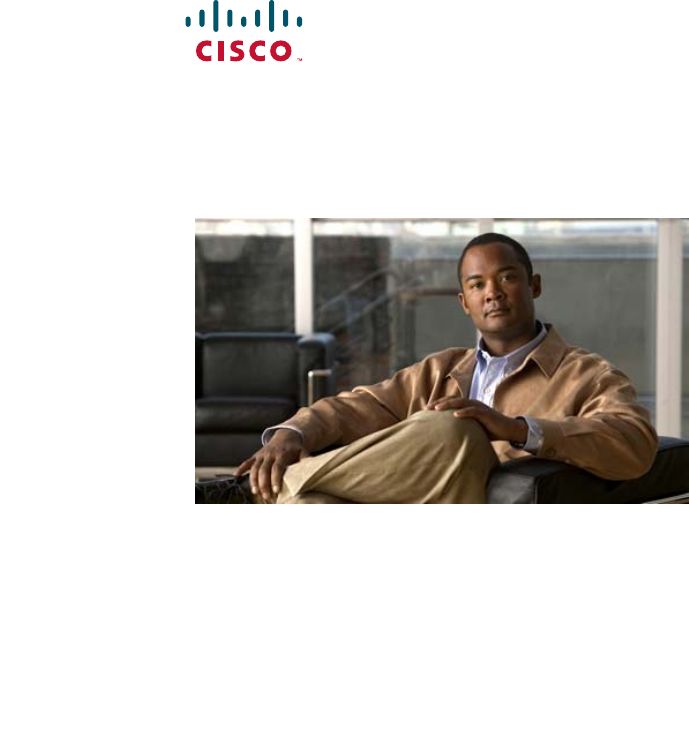
 (4 pages)
(4 pages)







Comments to this Manuals