Cisco 10720 User Manual Page 11
- Page / 26
- Table of contents
- BOOKMARKS
Rated. / 5. Based on customer reviews


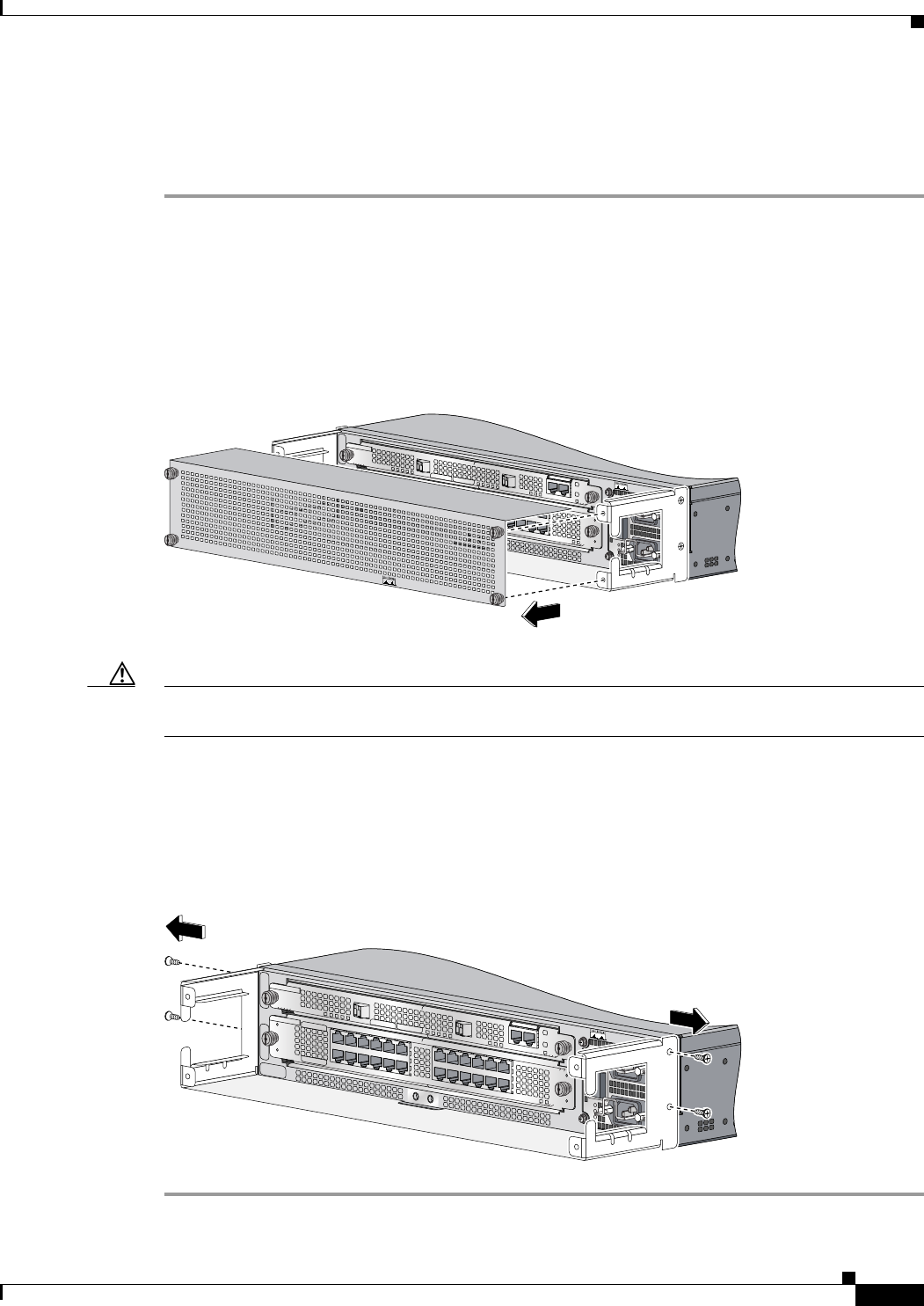
11
Removing the Cable-Management System
78-13101-02
Removing the Cable-Management System
Removing the Cable-Management System
Perform the following steps to remove the cable-management system:
Step 1 Attach an ESD-preventive wrist strap to your wrist and to the router; or to a bare metal surface. (See the
“Preventing Electrostatic Discharge” section on page 4.)
Step 2 Verify that all cables are safely secured before detaching the cable-management cover. If the
cable-management cover is not installed go to Step 5.
Step 3 Remove the cable-management cover from the router by removing the four screws that secure the
cable-management cover to the router. (See Figure 8.)
Figure 8 Removing the Cable-Management Cover
Caution To avoid accidental damage to router cables or card ports, it is recommended that all cables are removed
before removing the cable-management tray.
Step 4 Remove cable ties and separate the interface cables if needed to lead the cables into the inside of the
cable-management tray. (See Figure 6.)
Step 5 Detach the cable-management tray from the router by removing the two 3.5mm x 6mm screws on each
side of the router. (See Figure 9.)
Figure 9 Removing the Cable-Management Tray
AC OK
D
C OK
O
TF
AC
O
K
DC OK
O
TF
IN
PU
T 100-200- 50/60Hz 2-5A
DON NOT REMOVE
OR INSERT CABLES
WITH THE POW
ER ON
CARD FA
IL
CARD FAIL
LINK/ACTIVE (G)
100 MBPS
PO
WE
R
RESET
CONSOLE
AUX
OVE
RTE
M
P
ACTIVE
CARD FAIL
SYST
EM
STAUS
PO
WER
CARRIER
RX PKT
WR
AP
P
ASS THRU
66299
CISCO 10720 INTERNET ROUTER
AC OK
DC OK
OTF
AC OK
DC OK
OTF
INPUT 100-200- 50/60Hz 2-5A
D
O
N
N
O
T
R
E
M
O
V
E
O
R
IN
S
E
R
T
C
A
B
L
E
S
W
IT
H
T
H
E
P
O
W
E
R
O
N
CARD FAIL
C
A
R
D
F
A
IL
L
IN
K
/A
C
T
IV
E
(G
)
1
0
0
M
B
P
S
POWER
R
ES
ET
CO
NSO
LE
AU
X
OVERTEMP
ACTIVE
CARD FAIL
SYSTEM STAUS
POWER
CARRIER
RX PKT
WRAP
PASS THRU
66297
- Contents 1
- Overview 2
- Tools and Equipment Required 3
- Electrostatic Discharge 4
- Rack Mounting Guidelines 5
- Ventilation Guidelines 6
- 78-13101-02 10
- CISCO 10720 INTERNET ROUTER 10
- Rack Mounting the Router 12
- 23/24 inch 13
- Wall Mounting the Router 14
- (46.6 cm) 15
- 3.23 in 15
- (8.2 cm) 15
- 18.35 in 15
- Contacting Cisco 17
- Cisco.com 18
- Contacting TAC by Telephone 18
- Related Documentation 19
- Obtaining Documentation 19
- FCC Class A Compliance 20
- CISPR 22 21
- Europe (EU) 21
- Hungarian Class A Warning 21
- Taiwan Class A Warning 22
- Japan VCCI Class A 22
- Korean Class A Warning 22
- Electromagnetic Interference 23
- Translated Safety Warnings 24
 (16 pages)
(16 pages)
 (10 pages)
(10 pages)



 (546 pages)
(546 pages)







Comments to this Manuals