Cisco SPA922 - IP Phone With Switch User's Guide
Browse online or download User's Guide for IP phones Cisco SPA922 - IP Phone With Switch. Cisco SPA922 - IP Phone With Switch User guide User Manual
- Page / 32
- Table of contents
- BOOKMARKS


- SPA IP Phone 1
- Table of Contents 2
- Copyright and Trademarks 4
- How to Use this User Guide 4
- Chapter 1: Introduction 5
- IP Telephony System Overview 6
- Chapter 2: Installing 7
- Attaching the Desk Stand 8
- IP Phone SPA942 9
- Chapter 3: Using Your Phone 10
- (SPA941, SPA942 and 11
- SPA962 models only) 11
- Figure 3-3: Button locations 11
- Basic Soft button features 12
- Speed Dialing 13
- Making Telephone Calls 13
- Using a Telephone Number 13
- Dialing From the Redial List 13
- Three Way Conference Calls 15
- Attended Transfer 15
- Unattended Transfer 15
- Ending a Call 16
- Label Description 17
- 14. Factory Reset 24
- 16. LCD Contrast (Setup, 16) 24
- 18. Login (Setup, 18) 24
- SPA932 Features and Functions 25
- IP Telephony System 30
Summary of Contents
Model No.SPA IP PhoneSPA921, SPA922, SPA941, SPA942, SPA962 and SPA932User Guide
6Chapter 3: Using Your PhoneUsing the Handset, Speakerphone or HeadsetSPA IP PhoneChapter 3: Using Your PhoneThe phone can be used as soon as it is op
7Chapter 3: Using Your PhoneLinksys SPA921, SPA922, SPA941, SPA942 and SPA962 Basic buttonsSPA IP PhoneLinksys SPA921, SPA922, SPA941, SPA942 and SPA9
8Chapter 3: Using Your PhoneBasic Soft button featuresSPA IP PhoneBasic Soft button features The soft buttons below the LCD screen allow you to easily
9Chapter 3: Using Your PhoneMaking Telephone CallsSPA IP PhoneMaking Telephone CallsNOTE: You may need to dial an access code to reach an outside line
10Chapter 3: Using Your PhoneReceiving CallsSPA IP PhoneReceiving CallsMultiple Calls on a Single Line (SPA921 and SPA922) Multiple calls can be recei
11Chapter 3: Using Your PhoneThree Way Conference CallsSPA IP PhoneResume the 1st call by pressing the line button associated with the 1st call. If th
12Chapter 3: Using Your PhoneEnding a CallSPA IP PhoneYou will be disconnected from the call. If you hang up before the second call is ringing, the bl
13Chapter 3: Using Your PhoneSetupSPA IP PhoneSetup Customize the phone ysing the Setup options, at any time. Access this menu by pressing the Setup b
14Chapter 3: Using Your Phone1. Directory (Setup button, 1)SPA IP Phone1. Directory (Setup button, 1)To view your phone’s directory options, press the
15Chapter 3: Using Your Phone2. Speed Dial (Setup button, 2)SPA IP PhoneUsing a Personal Directory (Setup button, 1,3)If you entered at least one name
SPA IP PhoneChapter 1: Introduction 1Welcome 1IP Telephony System Overview 2Chapter 2: Installing 3Assembling the Phone and Connecting to the Network
16Chapter 3: Using Your Phone3. Call History (Setup button, 3)SPA IP Phone3. Call History (Setup button, 3)You can view lists of recently received (up
17Chapter 3: Using Your Phone6. Call Forward (Setup button, 6)SPA IP PhoneChoose yes or no (y/n). After making your choice, press ok.4 Secure Call - T
18Chapter 3: Using Your Phone7. Time/Date (Setup button, 7)SPA IP PhoneSelect edit and then enter a number to forward calls to when your phone is busy
19Chapter 3: Using Your Phone8. Voice Mail (Setup button, 8)SPA IP PhonePress the soft button under save to confirm your choice.You can set just one o
20Chapter 3: Using Your Phone14. Factory ResetSPA IP Phone14. Factory ResetThis setting is to configure and troubleshoot the network. You should not c
21Chapter 3: Using Your PhoneSPA932 Features and FunctionsSPA IP PhoneSPA932 Features and FunctionsThe SPA932 Attendant Console is used only with the
22SPA IP PhoneAppendix A: Regulatory InformationAppendix A: Regulatory InformationFCC STATEMENTThis product has been tested and complies with the sp
23SPA IP PhoneAppendix A: Regulatory InformationINDUSTRY CANADAThe use of this device in a system operating either partially or completely outdoors
24SPA IP PhoneAppendix A: Regulatory InformationCaution: This equipment is intended to be used in all EU and EFTA countries. Outdoor use may be rest
25SPA IP PhoneAppendix A: Regulatory InformationThis equipment complies with Part 68 of the FCC Rules. A label is attached to the equipment that co
SPA IP PhoneSetup 131. Directory (Setup button, 1) 142. Speed Dial (Setup button, 2) 153. Call History (Setup button, 3) 164. Ring Tone (Setup button,
26Appendix B: Warranty InformationIP Telephony SystemAppendix B: Warranty InformationLIMITED WARRANTY Linksys warrants this Linksys hardware product a
27Appendix B: Warranty InformationIP Telephony SystemLIMITED TO, ANY IMPLIED WARRANTY OF NON-INFRINGEMENT, ARE DISCLAIMED. Some jurisdictions do not a
28SPA IP PhoneAppendix B: Contact InformationAppendix C: Contact InformationNeed to contact Linksys?Visit us online for information on the latest prod
SPA IP PhoneCopyright and TrademarksSpecifications are subject to change without notice. Linksys is a registered trademark or trademark of Cisco Syste
1Chapter 1: IntroductionWelcomeSPA IP Phone Chapter 1: IntroductionWelcomeLinksys SPA921, SPA922, SPA941, SPA942 and SPA 962 are full-featured VoIP (V
2Chapter 1: IntroductionIP Telephony System OverviewSPA IP PhoneIP Telephony System OverviewWhile your phone has traditional features, it uses the Voi
32: InstallingAssembling the Phone and Connecting to the NetworkSPA IP Phone Chapter 2: Installing NOTE: Before you can install the phone, your system
42: InstallingAttaching the Desk StandSPA IP PhoneAttaching the Desk Stand1 Complete the assembly instructions (page 2).2 Line up the tabs on the desk
52: InstallingTurning on the PhoneSPA IP PhoneIP Phone SPA942Turning on the PhoneThis section assumes that the correct connections have been made.Plug

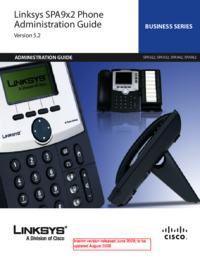



 (9 pages)
(9 pages) (4 pages)
(4 pages)
 (16 pages)
(16 pages)







Comments to this Manuals