Cisco SPA942 - - IP Phone User Manual
Browse online or download User Manual for IP phones Cisco SPA942 - - IP Phone. SPA IP Phone
- Page / 2
- Table of contents
- BOOKMARKS
Rated. / 5. Based on customer reviews



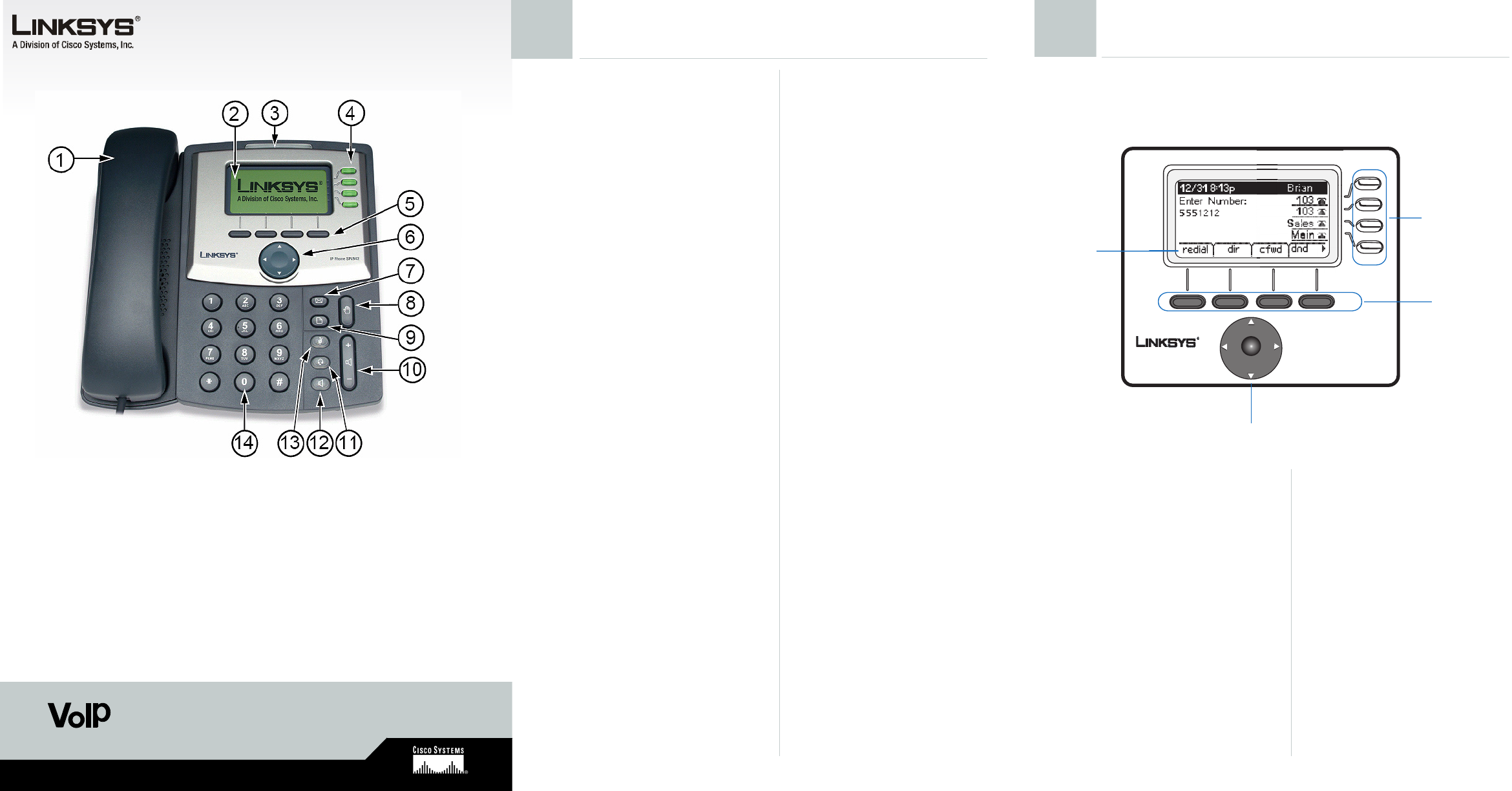
Model No.
Quick Reference
Model Nos.
Receiving Calls
1. Multiple Calls on a Single Line
(For SPA921 and SPA922)
• Caller information will display on the LCD
screen.
• To access more than one simultaneous
call, use the hold or conference feature.
2. Multiple Calls on a Multiple Lines
(For SPA941, SPA942 and SPA962)
• Calls will come in on the first available
line.
• Call information will display on the LCD
screen.
Muting a Call
• Mute the call by pressing the mute button.
• Press the mute button again to cancel.
Placing a Call on Hold
• Press the hold button to put the active call
on hold. If there is another incoming call,
you can now answer the 2
nd
call or line.
• For multiple lines (SPA941, SPA942 and
SPA962), the call’s line will flash red.
• Resume the 1
st
call by pressing the line
button associated with the 1
st
call.
•If the 2
nd
call is still in progress it will
automatically go on hold.
To End a Call
• From a handset, hang up.
• From a speaker call, press the speaker
button.
• From a headset call, press the headset
button.
In this display, more choices are available by
pressing the right navigation button.
Soft Buttons
Press to activate a soft button feature.
Navigation button
Use to move up, down, left or right through soft
button features.
Lines
(SPA 941, SPA942 and SPA962 only)
Use to access additional extensions.
The SPA941 and SPA942 have four lines, the
SPA962 has six lines.
Making a Telephone Call
Call using one of three devices:
• Lift the handset and dial, or
•Connect the headset (port is on right side of
phone), press the headset button and dial, or
• Press the speaker button and dial.
Switching Devices During a Call
Only one device at a time can be used.
• Press the button for the device.
• Adjust volume as needed.
Dialing a Stored Number
• To redial the last number called, press the soft
button below redial twice.
• To view directory choices, press the soft button
under dir. Use the navigation button to highlight
your choice. Press dial to call.
• To dial the number of the last call the phone
received, press the soft button under lcr.
•
Speed Dialing
Speed dial numbers must already be programmed into the
phone (see Setup Shortcuts)
• Dial the speed dial number and then lift the hand-
set, or
• lift the handset and dial the speed dial number,
followed by the # button on the phone,
• the entry in the speed dial list will be dialed
automatically.
LCD Screen Overview
• Top line displays date, time, phone number
• main area displays call information
• bottom lines display soft button options
• right side displays extension numbers, if available.
• The SPA962 has a 320 x 240 pixel color display
Soft Button Features
Shows available features.
As shown above, by pressing the soft button below
the feature, you could:
redial: view redial list
dir: view directory options
cfwd: forward your calls
dnd: choose do not disturb.
SPA921, SPA922, SPA941, SPA942, SPA962
SPA IP Phone
1. Handset
2. LCD screen (SPA962 in color)
3. Voice mail indicator light
4. Lines (SPA941, SPA942 and
SPA962)
5. Soft buttons
6. Navigation button
7. Mailbox button
8. Hold button
9. Setup button
10. Volume adjustment bar
11. Headset button
12. Speaker button
13. Mute button
14. Dial pad
Phone Basics The LCD Screen
IP Phone SPA942
Navigation button
(left, right, up, down)
Soft buttons
Soft button
features
Lines
LCD screen
Voice
1
2
Summary of Contents
Page 1 - SPA IP Phone
Model No.Quick ReferenceModel Nos.Receiving Calls1. Multiple Calls on a Single Line (For SPA921 and SPA922) • Caller information will display on the L
Page 2 - Good to Know
15. Phone passwordTo setup a phone password: Setup, 1516. LCD ContrastTo adjust the LCD screen contrast: Setup, 1617. Call Park StatusTo view the stat
 (8 pages)
(8 pages)
 (58 pages)
(58 pages)







Comments to this Manuals