Cisco DPC 3925 User's Guide
Browse online or download User's Guide for Networking Cisco DPC 3925. Cisco DPC 3925 User guide User Manual
- Page / 106
- Table of contents
- BOOKMARKS




- 8x4 DOCSIS 3.0 Wireless 1
- Notice to Installers 2
- 20080814_Installer820_Intl 3
- Power Source Warning 4
- Ground the Product 4
- Check Product Safety 6
- Telephone Equipment Notice 6
- Declaration of Conformity 7
- Canada EMI Regulation 7
- Australia 8
- CE Compliance 9
- National Restrictions 10
- Antennas 11
- Introduction 12
- Introduction 13
- What's In the Carton? 14
- Front Panel Description 15
- Back Panel Description 16
- 4021192 Rev B 17 17
- 18 4021192 Rev B 18
- Service? 19
- 20 4021192 Rev B 20
- Gateway? 21
- Before You Begin 22
- 4021192 Rev B 23 23
- 24 4021192 Rev B 24
- Number of Telephone Devices 25
- Telephone Device Types 25
- Dialing Requirements 25
- 4021192 Rev B 27 27
- 28 4021192 Rev B 28
- 4021192 Rev B 29 29
- 30 4021192 Rev B 30
- Setup > Quick Setup 31
- Configuring Quick Settings 32
- Enable 33
- Disable 33
- Setup > Lan Setup 34
- 4021192 Rev B 35 35
- Setup > DDNS 36
- User Name 37
- Password 37
- Host Name 37
- Configure Wireless Settings 38
- 4021192 Rev B 39 39
- 40 4021192 Rev B 40
- 4021192 Rev B 41 41
- 42 4021192 Rev B 42
- 4021192 Rev B 43 43
- 44 4021192 Rev B 44
- 4021192 Rev B 45 45
- Wireless > MAC Filter 46
- 4021192 Rev B 47 47
- 4021192 Rev B 49 49
- 50 4021192 Rev B 50
- Wireless > WDS Settings 51
- Wireless > QoS 52
- Disable (factory default) 53
- Configure Security 54
- 4021192 Rev B 55 55
- Enable (factory default) 56
- Security > VPN 57
- 58 4021192 Rev B 58
- 4021192 Rev B 59 59
- Auto (IKE) 60
- Manual 60
- Phase 1 - Operation Mode 61
- Local Identity 61
- Remote Identity 61
- Encryption 61
- 4021192 Rev B 63 63
- 64 4021192 Rev B 64
- 4021192 Rev B 65 65
- 66 4021192 Rev B 66
- 4021192 Rev B 67 67
- 68 4021192 Rev B 68
- 4021192 Rev B 69 69
- 70 4021192 Rev B 70
- 4021192 Rev B 71 71
- Overview 72
- Both 73
- 4021192 Rev B 75 75
- Manage the Gateway 78
- 4021192 Rev B 79 79
- 80 4021192 Rev B 80
- 4021192 Rev B 81 81
- 82 4021192 Rev B 82
- View Log 83
- 84 4021192 Rev B 84
- 4021192 Rev B 85 85
- Restore Factory Defaults 86
- Monitor Gateway Status 87
- Status > Local Network 88
- 4021192 Rev B 89 89
- Status > Wireless 90
- 2.4 GHz 91
- 5 GHz 91
- 2.4 and 5 GHz 91
- Status > DOCSIS WAN 92
- 4021192 Rev B 93 93
- Frequently Asked Questions 94
- Frequently Asked Questions 95
- Check and Correct 98
- 4021192 Rev B 101
- Front Panel Indicator 101
- Normal Operations 101
- Special Conditions 102
- Notices 103
- For Information 105
Summary of Contents
Cisco Model DPC3925 and EPC3925 8x4 DOCSIS 3.0 Wireless Residential Gateway with Embedded Digital Voice Adapter User Guide In This Document IMPOR
IMPORTANT SAFETY INSTRUCTIONS 10 4021192 Rev B Note: The full declaration of conformity for this product can be found in the Declarations of Confo
100 4021192 Rev B Front Panel LED Status Indicator Functions Front Panel LED Status Indicators During Initial Power Up, Calibration, and Registr
4021192 Rev B Front Panel LED Status Indicator Functions Normal Operations (AC Power applied) The following chart illustrates the appearance of t
102 4021192 Rev B Front Panel LED Status Indicator Functions Special Conditions The following chart describes the appearance of the cable modem f
4021192 Rev B 103 Notices Notices Trademarks Cisco and the Cisco logo are trademarks or registered trademarks of Cisco and/or its affiliates in
104 4021192 Rev B Notices The firmware in this equipment is protected by copyright law. You may only use the firmware in the equipment in which i
4021192 Rev B 105 For Information For Information If You Have Questions If you have technical questions, call Cisco Services for assistance. Fo
Cisco Systems, Inc. 5030 Sugarloaf Parkway, Box 465447 Lawrenceville, GA 30042 678 277-1120 800 722-2009 www.cisco.com
IMPORTANT SAFETY INSTRUCTIONS 4021192 Rev B 11 Antennas Use only the antenna supplied with the product. 20090312 CE_Gateway
12 4021192 Rev B Introduction Introduction Welcome to the exciting world of high-speed Internet and high-quality digital telephone service. Your
4021192 Rev B 13 Introduction Color-coded interface ports and corresponding cables simplify installation and setup DOCSIS-5 compliant LED
14 4021192 Rev B What's In the Carton? What's In the Carton? When you receive your wireless residential gateway, you should check the e
4021192 Rev B 15 Front Panel Description Front Panel Description The front panel of your residential gateway provides LED status indicators tha
16 4021192 Rev B Back Panel Description Back Panel Description The following illustrations show the description and function of the back panel co
4021192 Rev B 17 Back Panel Description 8 WIRELESS SETUP—Pressing this switch initiates wireless setup, this feature allows the user to add n
18 4021192 Rev B What Are the System Requirements for Internet Service? What Are the System Requirements for Internet Service? To ensure that you
4021192 Rev B 19 How Do I Subscribe to High-Speed Internet and Telephone Service? How Do I Subscribe to High-Speed Internet and Telephone Servi
2 4021192 Rev B IMPORTANT SAFETY INSTRUCTIONS IMPORTANT SAFETY INSTRUCTIONS Notice to Installers The servicing instructions in this notice are f
20 4021192 Rev B How Do I Subscribe to High-Speed Internet and Telephone Service? I Already Have an Existing High-Speed Internet Access Account I
4021192 Rev B 21 Where Is the Best Location for My DOCSIS Residential Gateway? Where Is the Best Location for My DOCSIS Residential Gateway? Th
22 4021192 Rev B How Do I Mount the Modem on a Wall? (Optional) How Do I Mount the Modem on a Wall? (Optional) You can mount the residential gate
4021192 Rev B 23 How Do I Mount the Modem on a Wall? (Optional) Location and Dimensions of the Wall-Mounting Slots The following illustratio
24 4021192 Rev B How Do I Mount the Modem on a Wall? (Optional) Mounting the Residential Gateway on a Wall 1 Using a drill with a 3/16-inch bit,
4021192 Rev B 25 What Are the Requirements for Telephone Service? What Are the Requirements for Telephone Service? Number of Telephone Devices
26 4021192 Rev B How Do I Connect My Gateway for Internet and Telephone Service? How Do I Connect My Gateway for Internet and Telephone Service?
4021192 Rev B 27 How Do I Connect My Gateway for Internet and Telephone Service? WARNING: To avoid personal injury, follow the installatio
28 4021192 Rev B How Do I Connect My Gateway for Internet and Telephone Service? 5 Connect one end of a telephone jumper cable (not included) to
4021192 Rev B 29 How Do I Configure My DOCSIS Residential Gateway? How Do I Configure My DOCSIS Residential Gateway? To configure your resident
4021192 Rev B 3 IMPORTANT SAFETY INSTRUCTIONS Mitteilung für CATV-Techniker Die in dieser Mitteilung aufgeführten Wartungsanweisungen sind aus
30 4021192 Rev B How Do I Configure My DOCSIS Residential Gateway? 2 In the address field, enter the following IP address: 192.168.0.1. A Statu
4021192 Rev B 31 How Do I Configure My DOCSIS Residential Gateway? 4 On the Administration Management page, create a User Name and Password
32 4021192 Rev B How Do I Configure My DOCSIS Residential Gateway? Configuring Quick Settings Use the descriptions and instructions in the foll
4021192 Rev B 33 How Do I Configure My DOCSIS Residential Gateway? Section Field Description WLAN Wireless Network Allows you to enable or dis
34 4021192 Rev B How Do I Configure My DOCSIS Residential Gateway? Setup > Lan Setup The Setup Lan Setup page allows you to configure the sett
4021192 Rev B 35 How Do I Configure My DOCSIS Residential Gateway? Section Field Description Network Address Server Settings (DHCP) DHCP Server
36 4021192 Rev B How Do I Configure My DOCSIS Residential Gateway? Section Field Description Maximum Number of DHCP Users Enter the maximum num
4021192 Rev B 37 How Do I Configure My DOCSIS Residential Gateway? Section Field Description DDNS Service Disabling DDNS (Factory Default Sett
38 4021192 Rev B Configure Wireless Settings Configure Wireless Settings This section describes the options available from the Wireless pages tha
4021192 Rev B 39 Configure Wireless Settings Wireless Configuration Wi-Fi Protected Setup Example Wireless Configuration Wi-Fi Protected Setup
4 4021192 Rev B IMPORTANT SAFETY INSTRUCTIONS IMPORTANT SAFETY INSTRUCTIONS 1) Read these instructions. 2) Keep these instructions. 3) Heed
40 4021192 Rev B Configure Wireless Settings Section Field Description WPS Setup Using Your Wi-Fi Adapter PIN (Option 2) This is the most secu
4021192 Rev B 41 Configure Wireless Settings Section Field Description Basic Settings Wireless Network Enable or Disable the wireless network
42 4021192 Rev B Configure Wireless Settings Section Field Description Wireless Network Name (SSID) The SSID is the name of your wireless networ
4021192 Rev B 43 Configure Wireless Settings Wireless Security Page Description Use the descriptions and instructions in the following table to
44 4021192 Rev B Configure Wireless Settings Section Field Description WPA Security for Personal Networks – WPA or WPA2 Personal Modes Wi-Fi P
4021192 Rev B 45 Configure Wireless Settings Section Field Description Security for Enterprise Networks - WPA-Enterprise Modes This option f
46 4021192 Rev B Configure Wireless Settings Wireless > MAC Filter The MAC Filter feature is used to either allow or block access to your wire
4021192 Rev B 47 Configure Wireless Settings Section Field Description Access Restriction Access Restriction Allows you to permit or block co
48 4021192 Rev B Configure Wireless Settings Wireless Advanced Settings Page Description Use the descriptions and instructions in the following
4021192 Rev B 49 Configure Wireless Settings Section Field Description Advanced Wireless N Transmission Rate The rate of data transmission sh
4021192 Rev B 5 IMPORTANT SAFETY INSTRUCTIONS Protect the Product from Lightning In addition to disconnecting the AC power from the wall outl
50 4021192 Rev B Configure Wireless Settings Section Field Description DTIM Interval The Delivery Traffic Indication Message (DTIM) indicates th
4021192 Rev B 51 Configure Wireless Settings Wireless > WDS Settings The Wireless Distribution System (WDS) Settings page allows you to expa
52 4021192 Rev B Configure Wireless Settings Wireless > QoS Quality of Service (QoS) ensures better service to high-priority types of network
4021192 Rev B 53 Configure Wireless Settings Section Field Description No ACK Allows you to enable or disable NO ACK. This feature is recomme
54 4021192 Rev B Configure Security Configure Security Security > Firewall Advanced firewall technology deters hackers and protects the home n
4021192 Rev B 55 Configure Security Section Field Description Filters Filter Proxy Enables/disables filter proxy. If local users have access
56 4021192 Rev B Configure Security Security > VPN Passthrough Use this page to configure Virtual Private Network (VPN) support. Enabling the
4021192 Rev B 57 Configure Security Security > VPN A Virtual Private Network (VPN) is a connection between two endpoints in different networ
58 4021192 Rev B Configure Security Security VPN Tunnel Page Description Use the descriptions and instructions in the following table to configur
4021192 Rev B 59 Configure Security Section Field Description Remote Secure Gateway Select the desired option, IP Addr., Any, or FQDN. If the
6 4021192 Rev B IMPORTANT SAFETY INSTRUCTIONS Check Product Safety Upon completion of any service or repairs to this product, the service technic
60 4021192 Rev B Configure Security Section Field Description Key Management (continued) Select one of the following options for the key exchan
4021192 Rev B 61 Configure Security Section Field Description Status This field shows the connection status for the selected tunnel. The stat
62 4021192 Rev B Configure Security View Log The Security VPN View Log page shows events captured by the firewall. The log displays the followi
4021192 Rev B 63 Control Access to the Gateway Control Access to the Gateway Access Restrictions > IP Address Filtering Use the Access Restr
64 4021192 Rev B Control Access to the Gateway Select the MAC Address Filtering tab to open the Access Restrictions MAC Address Filtering page.
4021192 Rev B 65 Control Access to the Gateway Access Restrictions > Basic Rules Access restrictions allow you to block or allow specific
66 4021192 Rev B Control Access to the Gateway Use the descriptions and instructions in the following table to configure the access restrictions
4021192 Rev B 67 Control Access to the Gateway Section Field Description Override the Password Password Allows you to create a password to te
68 4021192 Rev B Control Access to the Gateway Use the Keyword List to enter the keywords you wish to block. If any of these keywords appears in
4021192 Rev B 69 Control Access to the Gateway Section Field Description Tod Filter Add Allows you to add a new Time of Day access filter or ru
IMPORTANT SAFETY INSTRUCTIONS 4021192 Rev B 7 United States FCC Compliance This device has been tested and found to comply with the limits for a
70 4021192 Rev B Control Access to the Gateway Access Restrictions User Setup Page Description Use the descriptions and instructions in the follo
4021192 Rev B 71 Control Access to the Gateway Section Field Description Inactivity Time 60 minutes [Factory default when a user is created. O
72 4021192 Rev B Configure Applications and Gaming Configure Applications and Gaming Overview Most well-known Internet applications are supported
4021192 Rev B 73 Configure Applications and Gaming Section Field Description Port Filtering Start Port: This is the beginning of the port ran
74 4021192 Rev B Configure Applications and Gaming Applications and Gaming Port Range Forward Page Description Use the descriptions and instruct
4021192 Rev B 75 Configure Applications and Gaming Applications & Gaming > Port Range Triggering Port range triggering is a way to dynam
76 4021192 Rev B Configure Applications and Gaming Section Field Description End Port For the End port, select a port from the recommended 4915
4021192 Rev B 77 Configure Applications and Gaming Applications and Gaming DMZ Page Description Use the descriptions and instructions in the fo
78 4021192 Rev B Manage the Gateway Manage the Gateway Administration > Management The Administration Management page allows the network’s adm
4021192 Rev B 79 Manage the Gateway Field Description Gateway Setup (WAN) Internet Connection Type Connection Mode This setting allows y
IMPORTANT SAFETY INSTRUCTIONS 8 4021192 Rev B Radiation Exposure Statements Note: This transmitter must not be co-located or operated in conjuncti
80 4021192 Rev B Manage the Gateway Field Description MTU Gateway Access Local Access Internet IP Address Enter the gateway’s IP
4021192 Rev B 81 Manage the Gateway Field Description Remote Access Remote Management Allows you to enable to disable remote management. This
82 4021192 Rev B Manage the Gateway Administration > Reporting Administration reporting allows you to email various system activities to your
4021192 Rev B 83 Manage the Gateway View Log To view the logs, complete the following steps. 1 Click View Log. A new window opens with the l
84 4021192 Rev B Manage the Gateway Administration > Diagnostics Administration diagnostics allow you to check the status of your Internet con
4021192 Rev B 85 Manage the Gateway Administration > Backup & Restore Administration Backup & Restore allows you to back up you conf
86 4021192 Rev B Manage the Gateway Administration > Factory Defaults The Administration Factory Defaults page allows you to restore the confi
4021192 Rev B 87 Monitor Gateway Status Monitor Gateway Status This section describes the options available under the Status tab that you can u
88 4021192 Rev B Monitor Gateway Status Section Field Description Internet Connection IP Address Displays the IP address of the WAN interfac
4021192 Rev B 89 Monitor Gateway Status Section Field Description A MAC address is a hardware address that uniquely identifies each node of a
IMPORTANT SAFETY INSTRUCTIONS 4021192 Rev B 9 CE Compliance Declaration of Conformity with Regard to the EU Directive 1999/5/EC (R&TTE Direct
90 4021192 Rev B Monitor Gateway Status ARP/RARP Table Click ARP/RARP Table to see a complete list of all devices that are connected to your net
4021192 Rev B 91 Monitor Gateway Status Status Wireless Page Description Use the following table to review the status of your wireless network
92 4021192 Rev B Monitor Gateway Status Status > DOCSIS WAN DOCSIS WAN Status displays information about the system of your cable modem. Selec
4021192 Rev B 93 Monitor Gateway Status Section Field Description MAC Address (CM MAC Address) Displays the CM MAC Address. The CM MAC Addres
94 4021192 Rev B Frequently Asked Questions Frequently Asked Questions Q. How Do I Configure TCP/IP Protocol? A. To configure TCP/IP protocol, y
4021192 Rev B 95 Frequently Asked Questions 5 Select both Obtain an IP address automatically and Obtain DNS server address automatically in th
96 4021192 Rev B Frequently Asked Questions Renewing the IP Address on Windows 95, 98, 98SE, and ME Systems 1 Click Start, and then click Run t
4021192 Rev B 97 Frequently Asked Questions Q. How does the residential gateway connect to my computer? A. The residential gateway connects t
98 4021192 Rev B Tips for Improved Performance Tips for Improved Performance Check and Correct If your residential gateway does not perform as ex
4021192 Rev B Front Panel LED Status Indicator Functions Front Panel LED Status Indicator Functions Initial Power Up, Calibration, and Registration
More documents for Networking Cisco DPC 3925
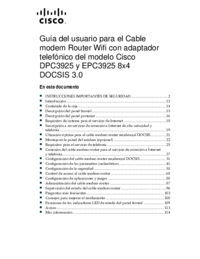
 (594 pages)
(594 pages) (126 pages)
(126 pages) (73 pages)
(73 pages) (15 pages)
(15 pages)
 (50 pages)
(50 pages)







Comments to this Manuals