Cisco 3905 User's Guide
Browse online or download User's Guide for Telephones Cisco 3905. Cisco 3905 User guide User Manual
- Page / 40
- Table of contents
- BOOKMARKS




- Communications Manager 8.6 1
- CONTENTS 3
- Contents 4
- OL-23424-01 v 5
- CHAPTER 1 7
- Buttons and Hardware 8
- OL-23424-01 3 9
- Phone Screen 10
- Phone Connections 10
- Footstand 11
- Adjust Handset Rest 12
- Procedure 13
- 8 OL-23424-01 14
- Applications 15
- Preferences 16
- Phone Information 17
- Administrator Settings 17
- 12 OL-23424-01 18
- Messages 19
- Listen to Voice Messages 20
- Calling Features 21
- Auto Barge 22
- Call Forward All 22
- Call Pickup 22
- Call Waiting 23
- Conference 24
- Hookflash 25
- Plus Dialing 26
- Shared Lines 27
- Transfer 27
- 22 OL-23424-01 28
- User Options Web Pages 29
- Device Settings 30
- User Settings 31
- Change Browser Password 32
- Change PIN 32
- Change User Options Language 32
- Related Information 33
- Accessibility Features 34
- Warranty 35
- 30 OL-23424-01 36
- OL-23424-01 IN-1 37
- IN-2 OL-23424-01 38
- OL-23424-01 IN-3 39
- IN-4 OL-23424-01 40
Summary of Contents
Cisco Unified SIP Phone 3905 User Guide for Cisco UnifiedCommunications Manager 8.6First Published: January 01, 2012Last Modified: August 13, 2012Amer
Dials the last dialed number.Redial button11Returns to the previous screen or menu.Back button12Phone handset.Handset13Phone ScreenDisplays date and t
Network port (10/100 SW) connection. IEEE 802.3afpower enabled.4DC adapter port (DC 4.2V).1Access port (10/100 PC) connection.5AC-to-DC power supply (
Adjust Handset RestIf your phone is wall-mounted, you may need to adjust the handset rest to ensure that the receiver does notslip out of the cradle.
ProcedureStep 1Remove the handset from the cradle and pull the plastic tab from the handset rest.Step 2Rotate the tab 180 degrees.Step 3Hold the tab b
Cisco Unified SIP Phone 3905 User Guide for Cisco Unified Communications Manager 8.68 OL-23424-01 Features of Your Cisco Unified SIP Phone 3905Adj
CHAPTER 2ApplicationsPhone applications allow you to access the following:• Call History, page 9• Preferences, page 10• Phone Information, page 11• Ad
The phone screen displays the four call categories.Step 3Select a category.The phone screen displays the call history for the selected category.Step 4
Change RingtoneProcedureStep 1Press Applications .Step 2Use the Navigation bar and button to scroll and select Preferences.Step 3Select Ringtone.Step
Cisco Unified SIP Phone 3905 User Guide for Cisco Unified Communications Manager 8.612 OL-23424-01 ApplicationsAdministrator Settings
CHAPTER 3MessagesVoice messages are stored on your voicemail system. Your company determines the voicemail system yourphone uses.• Personalize Voicema
THE SPECIFICATIONS AND INFORMATION REGARDING THE PRODUCTS IN THIS MANUAL ARE SUBJECT TO CHANGE WITHOUT NOTICE. ALL STATEMENTS,INFORMATION, AND RECOMME
Listen to Voice MessagesProcedureStep 1Press the Feature button.Step 2Use the Navigation pad to scroll and select Voice Mail.Step 3Press the Feature b
CHAPTER 4Calling Features• Auto Answer, page 15• Auto Barge, page 16• Call Forward All, page 16• Call Pickup, page 16• Call Waiting, page 17• Codes, p
Auto BargeAuto barge, if configured, allows you to barge into a shared line call automatically.For example, in a shared line scenario, when you go off
• Group Pickup—Allows you to answer a call on a phone that is outside your call pickup group by usinga group pickup number (provided by your system ad
Your phone puts the original call on hold automatically and connects the ringing call.CodesCodes allow you to place a call using a billing or tracking
Drop Party from ConferenceOnly the conference host can drop a party from a conference.ProcedureStep 1Verify that you are in a conference.Step 2Press a
MuteMute allows you to block audio input for your handset and speakerphone, so that you can hear other partieson the call but they cannot hear you.Mut
Shared LinesShared lines allow you to use one phone number for multiple phones.You may have a shared line if you have multiple phones and want one pho
(Or, skip to Step 5 while the call is ringing.)Step 5Press the Transfer button again or hang up to complete the transfer.Toggle Between Calls Before C
CHAPTER 5User Options Web PagesYour Cisco Unified SIP Phone is a network device that can share information with other network devicesin your company,
CONTENTSCHAPTER 1 Features of Your Cisco Unified SIP Phone 3905 1Buttons and Hardware 2Phone Screen 4Phone Connections 4Footstand 5Adjust Handset Rest
Device SettingsYou can make changes to your device settings on your phone from the User Options web pages. You canmake changes to line settings on you
Related TopicsCall Forward All, on page 16Change Voice Message Indicator SettingProcedureStep 1Sign in to your User Options web page.Step 2Select User
Change Browser PasswordProcedureStep 1On your User Options web page, select User Options > User Settings.Step 2Enter your current password.Step 3En
CHAPTER 6Product Safety, Security, Accessibility, andRelated InformationThis section contains the following topics:• Safety and Performance Informatio
Accessibility FeaturesThe Cisco Unified SIP Phone 3905 provide accessibility features for the vision impaired, the blind, and thehearing and mobility
CHAPTER 7Warranty• Cisco One-Year Limited Hardware Warranty Terms, page 29Cisco One-Year Limited Hardware Warranty TermsSpecial terms apply to your ha
Cisco Unified SIP Phone 3905 User Guide for Cisco Unified Communications Manager 8.630 OL-23424-01 WarrantyCisco One-Year Limited Hardware Warrant
INDEXAaccessibility features 28administrator settings 11Applications 9, 10, 11Administrator Settings 11Call History 9Phone Information 11Preferences 1
conference 18, 19description 18drop a party using hookflash 19set up using hookflash 18connections 4Cisco Unified SIP Phone 3905 4contrast 11customize
preferences 10, 11contrast 11ringtones 10Rreceived calls 9redial 2button 2Cisco Unified SIP Phone 3905 2Redial 20description 20redial a number 20ringt
Forward All Calls 16Call Pickup 16Answer Call Using Pickup 17Answer Call Using Group Pickup 17Call Waiting 17Respond to Call Waiting Notification 17Co
Cisco Unified SIP Phone 3905 User Guide for Cisco Unified Communications Manager 8.6IN-4 OL-23424-01 Index
Change Browser Password 26Change PIN 26Change User Options Language 26CHAPTER 6 Product Safety, Security, Accessibility, and Related Information 27Saf
Cisco Unified SIP Phone 3905 User Guide for Cisco Unified Communications Manager 8.6vi OL-23424-01 Contents
CHAPTER 1Features of Your Cisco Unified SIP Phone 3905This chapter describes the features of the Cisco Unified SIP Phone 3905.• Buttons and Hardware,
Buttons and HardwareShows information about your phone such as directory number, active call,and phone menu listings.Phone screen1Indicates an incomin
The Navigation bar allows you to scroll through menus and highlight items.The Select button (in the middle of the Navigation bar) allows you to select
More documents for Telephones Cisco 3905
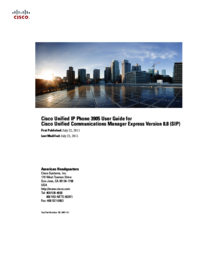

 (5 pages)
(5 pages) (38 pages)
(38 pages)







Comments to this Manuals