Cisco Unified 7900 Series User's Guide
Browse online or download User's Guide for IP phones Cisco Unified 7900 Series. Cisco Unified 7900 Series User guide User Manual
- Page / 100
- Table of contents
- TROUBLESHOOTING
- BOOKMARKS



- Softkey Definitions 3
- Common Phone Tasks 3
- Phone Screen Icons 4
- Button Icons 4
- Contents 5
- Getting Started 9
- Power Outage 10
- Using External Devices 10
- Accessibility Features 11
- Connecting Your Phone 12
- Registering with TAPS 14
- Headset Support 14
- An Overview of Your Phone 15
- 8 OL-19617-01 16
- Understanding Lines and Calls 18
- 12 OL-19617-01 20
- Choosing Touchscreen Items 21
- If you want to... Then 22
- Understanding SIP vs. SCCP 24
- Basic Call Handling 25
- 18 OL-19617-01 26
- Answering a Call 29
- Ending a Call 30
- Using Hold and Resume 31
- Using Mute 32
- Viewing Multiple Calls 33
- Transferring Calls 34
- Using Do Not Disturb 37
- Making Conference Calls 37
- Using Conference 38
- Using Join 39
- Using cBarge 40
- Using Meet-Me 40
- Advanced Call Handling 43
- to connect to the call 46
- Logging Out of Hunt Groups 47
- Using a Shared Line 47
- Understanding Barge Features 48
- Using Barge Features 49
- Tracing Suspicious Calls 53
- Prioritizing Critical Calls 53
- 46 OL-19617-01 54
- Using a Handset 58
- Using a Headset 58
- Using a Speakerphone 59
- If you... Then 60
- Changing Phone Settings 61
- Customizing the Touchscreen 62
- Using Call Logs 63
- Directory Dialing 65
- Accessing Voice Messages 69
- 62 OL-19617-01 70
- 64 OL-19617-01 72
- 66 OL-19617-01 74
- 70 OL-19617-01 78
- 72 OL-19617-01 80
- Using Cisco WebDialer 82
- 76 OL-19617-01 84
- Troubleshooting Your Phone 86
- Symptom Explanation 87
- 80 OL-19617-01 88
- 82 OL-19617-01 90
- 90 OL-19617-01 98
Summary of Contents
Americas HeadquartersCisco Systems, Inc.170 West Tasman DriveSan Jose, CA 95134-1706USAhttp://www.cisco.comTel: 408 526-4000800 553-NETS (6387)Fax: 40
2 OL-19617-01 Finding Additional InformationYou can access the most current Cisco Unified IP Phone documentation on the World Wide Web at this URL:htt
Americas HeadquartersCisco Systems, Inc.San Jose, CA Asia Pacific HeadquartersCisco Systems (USA) Pte. Ltd.SingaporeEurope HeadquartersCisco Systems I
Cisco Unified IP Phone 7970 Series for Cisco Unified Communications Manager 7.1(2) 3 Depending on the quality of these devices and their proximity to
4 OL-19617-01 Connecting Your PhoneYour system administrator will likely connect your new Cisco Unified IP Phone to the corporate IP telephony network
Cisco Unified IP Phone 7970 Series for Cisco Unified Communications Manager 7.1(2) 5 Removing the Hookswitch Clip (Required)Before you use your phone,
6 OL-19617-01 Registering with TAPSAfter your phone is connected to the network, your system administrator might ask you to auto-register your phone u
Cisco Unified IP Phone 7970 Series for Cisco Unified Communications Manager 7.1(2) 7 An Overview of Your PhoneYour 7970 Series Cisco Unified IP Phone
8 OL-19617-01 1097586432116 171112131415186428
Cisco Unified IP Phone 7970 Series for Cisco Unified Communications Manager 7.1(2) 9 Item Description For more information, see...1Programmable button
10 OL-19617-01 Understanding Lines and CallsTo avoid confusion about lines and calls, refer to these descriptions: • Lines—Each corresponds to a dire
Cisco Unified IP Phone 7970 Series for Cisco Unified Communications Manager 7.1(2) 11 Understanding Line and Call IconsYour phone displays icons to he
12 OL-19617-01 Understanding Touchscreen FeaturesThis is what your main touchscreen might look like with active calls and several feature menus open.1
Cisco Unified IP Phone 7970 Series for Cisco Unified Communications Manager 7.1(2) 13 Choosing Touchscreen ItemsThere are three ways to choose items o
14 OL-19617-01 Understanding Feature Buttons and MenusPress a feature button to open or close a feature menu.Accessing the Help System on Your PhoneYo
Cisco Unified IP Phone 7970 Series for Cisco Unified Communications Manager 7.1(2) 15 Understanding Feature AvailabilityDepending on your phone system
16 OL-19617-01 Understanding SIP vs. SCCP Your phone can be configured to work with one of two signaling protocols: SIP (Session Initiation Protocol)
Cisco Unified IP Phone 7970 Series for Cisco Unified Communications Manager 7.1(2) 17 Basic Call HandlingYou can perform basic call-handling tasks usi
18 OL-19617-01 • If parties on a call hear a beep tone, the call might be monitored or recorded. Ask your system administrator for more information.
Cisco Unified IP Phone 7970 Series for Cisco Unified Communications Manager 7.1(2) 19 Make a priority (precedence) call (SCCP phones only)Enter the ML
20 OL-19617-01 Place a call using Fast DialNote Before using this option, your system administrator must configure this feature and assign a service U
Cisco Unified IP Phone 7970 Series for Cisco Unified Communications Manager 7.1(2) 21 Answering a CallYou can answer a call by lifting the handset, or
Cisco, Cisco Systems, the Cisco logo, and the Cisco Systems logo are registered trademarks or trademarks of Cisco Systems, Inc. and/or its affiliates
22 OL-19617-01 TipIf parties on a call hear a beep tone, the call might be monitored or recorded. Ask your system administrator for more information.E
Cisco Unified IP Phone 7970 Series for Cisco Unified Communications Manager 7.1(2) 23 Using Hold and ResumeYou can hold and resume calls. When you put
24 OL-19617-01 Using MuteWith Mute enabled, you can hear other parties on a call but they cannot hear you. You can use Mute with the handset, speakerp
Cisco Unified IP Phone 7970 Series for Cisco Unified Communications Manager 7.1(2) 25 Switching an In-Progress Call to Another PhoneYou can switch in-
26 OL-19617-01 Transferring CallsTransfer redirects a connected call. The target is the number to which you want to transfer the call.Tips • If on-ho
Cisco Unified IP Phone 7970 Series for Cisco Unified Communications Manager 7.1(2) 27 Sending a Call to a Voice Message SystemYou can use iDivert to s
28 OL-19617-01 You can access Call Forward All on your phone or from your User Options web pages; conditional call forwarding features are accessible
Cisco Unified IP Phone 7970 Series for Cisco Unified Communications Manager 7.1(2) 29 Using Do Not DisturbYou can use the Do Not Disturb (DND) feature
30 OL-19617-01 • Conference—Allows you to create a standard (ad hoc) conference by calling each participant. Use the Confrn softkey or the Conferenc
Cisco Unified IP Phone 7970 Series for Cisco Unified Communications Manager 7.1(2) 31 Using JoinJoin allows you to combine two or more existing calls
GPickUp Answer a call that is ringing in another group or on another lineiDivert Send or redirect a call to a voice message systemJoin Join together e
32 OL-19617-01 Using cBargeYou can create a conference by using cBarge to add yourself to a call on a shared line.Using Meet-MeMeet-Me conferencing al
Cisco Unified IP Phone 7970 Series for Cisco Unified Communications Manager 7.1(2) 33 Viewing or Removing Conference ParticipantsDuring a standard (ad
34 OL-19617-01 • You cannot place an intercom call on hold.Note If you log into your desk phone every day using your Extension Mobility profile, mak
Cisco Unified IP Phone 7970 Series for Cisco Unified Communications Manager 7.1(2) 35Advanced Call HandlingAdvanced call-handling tasks involve specia
36 OL-19617-01 Use Abbreviated Dialing (Off-hook)1. Pick up the handset.2. Press the AbbrDial softkey and enter the abbreviated dial code using the ke
Cisco Unified IP Phone 7970 Series for Cisco Unified Communications Manager 7.1(2) 37Picking Up a Redirected Call on Your PhoneCall PickUp allows you
38 OL-19617-01 • Depending on how your phone is configured, you might receive an audio and/or visual alert about a call to your pickup group. • If
Cisco Unified IP Phone 7970 Series for Cisco Unified Communications Manager 7.1(2) 39 • Your system administrator can assign Directed Call Park butto
40 OL-19617-01 Sharing Call Information and BargingPhones that share a line each display information about calls that are placed and received on the s
Cisco Unified IP Phone 7970 Series for Cisco Unified Communications Manager 7.1(2) 41Using Barge FeaturesThe table below describes how to use barge fe
Cisco Unified IP Phone 7970 Series for Cisco Unified Communications Manager 7.1(2) iii ContentsGetting Started 1Using this Guide 1Finding Addition
42 OL-19617-01 Preventing Others from Viewing or Barging a Shared-Line CallIf you share a phone line, you can use the Privacy feature to prevent other
Cisco Unified IP Phone 7970 Series for Cisco Unified Communications Manager 7.1(2) 43Using BLF to Determine a Line StateBusy Lamp Field features (BLF)
44 OL-19617-01 Making and Receiving Secure CallsDepending on how your system administrator has configured your phone system, your phone might support
Cisco Unified IP Phone 7970 Series for Cisco Unified Communications Manager 7.1(2) 45Tracing Suspicious CallsIf you are receiving suspicious or malici
46 OL-19617-01 Tips • When you make or receive an MLPP-enabled call, you will hear special ring tones and call waiting tones that differ from the sta
Cisco Unified IP Phone 7970 Series for Cisco Unified Communications Manager 7.1(2) 47Using Cisco Extension MobilityCisco Extension Mobility (EM) allow
48 OL-19617-01 Tips • When calling Mobile Voice Access, you must enter the number you are calling and your PIN if any of the following are true: –Th
Cisco Unified IP Phone 7970 Series for Cisco Unified Communications Manager 7.1(2) 49 –The number is not accurately matched in the Cisco Unified Comm
50 OL-19617-01 Using a Handset, Headset, and SpeakerphoneYou can use your phone with these audio devices: a handset, headset, or speakerphone.The phon
Cisco Unified IP Phone 7970 Series for Cisco Unified Communications Manager 7.1(2) 51 Using Wideband with your HeadsetIf you use a headset that suppor
iv OL-19617-01 Using Mute 24Switching Between Multiple Calls 24Switching an In-Progress Call to Another Phone 25Viewing Multiple Calls 25Trans
52 OL-19617-01 Using AutoAnswer with a Headset or SpeakerphoneWhen AutoAnswer is enabled, your phone answers incoming calls automatically after a few
Cisco Unified IP Phone 7970 Series for Cisco Unified Communications Manager 7.1(2) 53 Changing Phone SettingsYou can personalize your Cisco Unified IP
54 OL-19617-01 Customizing the TouchscreenYou can adjust the characteristics of the touchscreen.If you want to... Then...Change the touchscreen bright
Cisco Unified IP Phone 7970 Series for Cisco Unified Communications Manager 7.1(2)) 55 Using Call Logs and DirectoriesThis section describes how you c
56 OL-19617-01 Tips • (SCCP and SIP phones) Your phone might be set up for international call logging, which is indicated by a “+” symbol on the call
Cisco Unified IP Phone 7970 Series for Cisco Unified Communications Manager 7.1(2)) 57 –The first logged entry is the name/number of the last comple
58 OL-19617-01 TipUse the numbers on your keypad to enter characters on your phone screen. Use the Navigation button on your phone to move between inp
Cisco Unified IP Phone 7970 Series for Cisco Unified Communications Manager 7.1(2)) 59 Dial from PAB entry 1. Search for a listing.2. Highlight the li
60 OL-19617-01 Tips • Your system administrator can provide you the user ID and PIN that you need to log in to Personal Directory. • Personal Direct
Cisco Unified IP Phone 7970 Series for Cisco Unified Communications Manager 7.1(2) 61 Accessing Voice MessagesTo access voice messages, press the Mess
Cisco Unified IP Phone 7970 Series for Cisco Unified Communications Manager 7.1(2) v Managing Business Calls Using a Single Phone Number 47Using a H
62 OL-19617-01 Using the User Options Web PagesYour Cisco Unified IP Phone is a network device that can share information with other network devices i
Cisco Unified IP Phone 7970 Series for Cisco Unified Communications Manager 7.1(2) 63 Configuring Features and Services on the WebThe topics in this s
64 OL-19617-01 Configuring Fast Dials on the WebThis section describes how to assign Fast Dials from your User Options web pages.Delete a PAB entry 1.
Cisco Unified IP Phone 7970 Series for Cisco Unified Communications Manager 7.1(2) 65 Tips • You can create up to 500 Fast Dial and PAB entries. • Y
66 OL-19617-01 Setting Up Speed Dials on the WebDepending on configuration, your phone can support several speed-dial features: • Speed-dial buttons
Cisco Unified IP Phone 7970 Series for Cisco Unified Communications Manager 7.1(2) 67 Setting Up Phone Services on the WebPhone services can include s
68 OL-19617-01 Add a service to an available programmable phone button 1. Choose User Options > Device.2. Choose a phone from the Name drop-down me
Cisco Unified IP Phone 7970 Series for Cisco Unified Communications Manager 7.1(2) 69 Controlling User Settings on the WebUser settings include your p
70 OL-19617-01 If you want to... Then do this after you log in...Set up call forwarding per line1. Choose User Options > Device.2. Choose a phone f
Cisco Unified IP Phone 7970 Series for Cisco Unified Communications Manager 7.1(2) 71 Change the audible voice message indicator setting per line1. Ch
vi OL-19617-01 Understanding Additional Configuration Options 76Troubleshooting Your Phone 78General Troubleshooting 78Viewing Phone Administrat
72 OL-19617-01 Setting Up Phones and Access Lists for Mobile ConnectWhen using Cisco Mobile Connect, you must add your mobile and other phones that yo
Cisco Unified IP Phone 7970 Series for Cisco Unified Communications Manager 7.1(2) 73 Add a new remote destination1. Choose User Options > Mobility
74 OL-19617-01 Using Cisco WebDialerCisco WebDialer allows you to make calls on your Cisco Unified IP Phone to directory contacts by clicking items in
Cisco Unified IP Phone 7970 Series for Cisco Unified Communications Manager 7.1(2) 75 Log out of WebDialer Click the logout icon in the Make Call or H
76 OL-19617-01 Understanding Additional Configuration OptionsYour system administrator can configure your phone to use specific softkey and button tem
Cisco Unified IP Phone 7970 Series for Cisco Unified Communications Manager 7.1(2) 77 Share phones or office space with coworkersConsider using: • C
78 OL-19617-01 Troubleshooting Your PhoneThis section provides troubleshooting information for your Cisco Unified IP Phone.General TroubleshootingThis
Cisco Unified IP Phone 7970 Series for Cisco Unified Communications Manager 7.1(2) 79 Viewing Phone Administration DataYour system administrator might
80 OL-19617-01
Cisco Unified IP Phone 7970 Series for Cisco Unified Communications Manager 7.1(2) 81 Cisco One-Year Limited Hardware Warranty TermsThere are special
Cisco Unified IP Phone 7970 Series for Cisco Unified Communications Manager 7.1(2) 1 Getting StartedUsing this GuideThis guide provides you with an ov
82 OL-19617-01
Cisco Unified IP Phone 7970 Series for Cisco Unified Communications Manager 7.1(2) 83 IndexAAbbreviated Dialing 35, 66Abbreviated Dialing (Off-hook) 3
84 OL-19617-01 holding and resuming 23icons for 11maximum per line 10multiple parties on 29multiple, switching between 24muting 24parking 38placing 17
Cisco Unified IP Phone 7970 Series for Cisco Unified Communications Manager 7.1(2) 85 encrypted calls 44ending a call, options for 22Extension Mobilit
86 OL-19617-01 Kkeypad 10Llanguage (locale) settings 69line buttons 9linesand call forwarding 27, 69and call states 11and using BLF 43buttons for 9des
Cisco Unified IP Phone 7970 Series for Cisco Unified Communications Manager 7.1(2) 87 on-hook dialing 17online help, using 14PPABusing from web page 6
88 OL-19617-01 and remote-in-use icon 39description of 39with barge 40with privacy 42sleep mode, waking touchscreen from 13softkey buttonsdescription
Cisco Unified IP Phone 7970 Series for Cisco Unified Communications Manager 7.1(2) 89 Wwarnings, safety 2web-based servicesconfiguring 62see also User
90 OL-19617-01
More documents for IP phones Cisco Unified 7900 Series

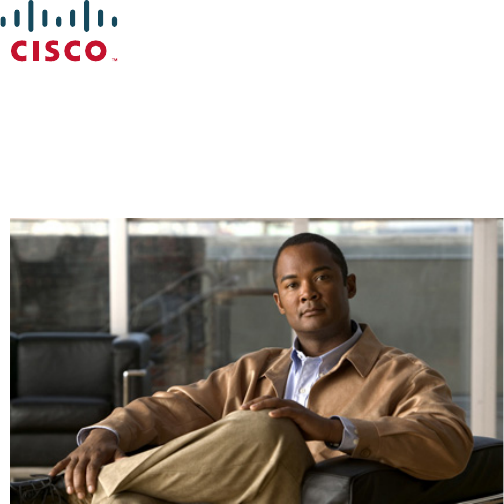
 (6 pages)
(6 pages) (100 pages)
(100 pages) (88 pages)
(88 pages) (34 pages)
(34 pages)







Comments to this Manuals