Cisco SG200-26 Manual Page 3
- Page / 12
- Table of contents
- BOOKMARKS
Rated. / 5. Based on customer reviews


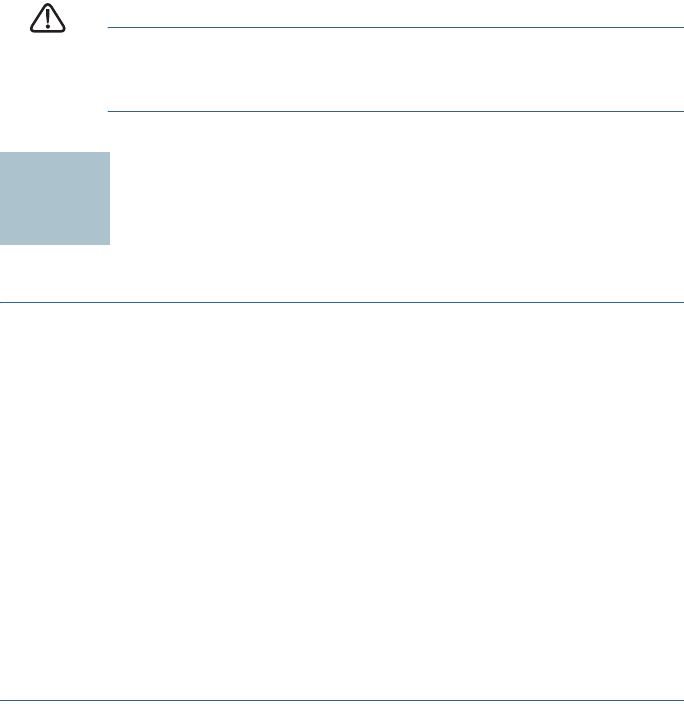
200 Series Smart Switches 3
Rack-Mount Placement
If your switch is rack-mount capable, it will come with a rack-mount kit. To
rack-mount the switch in any standard rack, attach the brackets to the
sides of the switch with the supplied hardware and secure the brackets.
CAUTION For stability, load the rack from the bottom to the top, with the
heaviest devices on the bottom. A top-heavy rack is likely to
be unstable and might tip over.
Connecting Network Devices
To connect the smart switch to the network:
STEP 1 Connect the Ethernet cable to the Ethernet port of a computer,
printer, network storage, or other network device.
STEP 2 Connect the other end of the Ethernet cable to one of the
numbered smart switch Ethernet ports.
The LED of the port lights if the device connected is active. Refer to
Features of the Cisco Small Business Smart Switch, page 7 for
details about the different ports and LEDs on each switch.
STEP 3 Repeat Step 1 and Step 2 for each device you want to connect to
the smart switch.
NOTE Cisco recommends using Cat5 or better cable for Gigabit
connectivity. When you connect your network devices, do not exceed
the maximum cabling distance of 328 feet (100 meters). It can take up to
one minute for attached devices or the LAN to be operational after they
are connected. This is normal behavior.
Power over Ethernet Considerations
If your switch is one of the Power over Ethernet (PoE) models, consider the
following power requirement:
• As a Power Sourcing Equipment (PSE) device, the switch can deliver a
maximum of 15.4 Watts per PoE port to a Powered Device (PD).
2
 (5 pages)
(5 pages) (144 pages)
(144 pages) (29 pages)
(29 pages)







Comments to this Manuals