Cisco SG200-26 Manual Page 5
- Page / 12
- Table of contents
- BOOKMARKS
Rated. / 5. Based on customer reviews


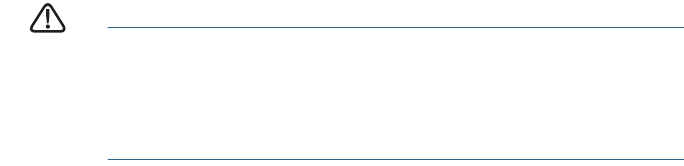
200 Series Smart Switches 5
Ethernet cable, or by connecting to the same LAN where the
switch is located through other switches. You can also connect
your computer to the switch from another IP subnet through one or
more IP routers.
STEP 3 Set up the IP configuration on your computer.
a. If the switch is using the default static IP address of
192.168.1.254, you must choose an IP address in the range of
192.168.1.1—192.168.1.253 that is not already being used by
another device.
b. If the IP addresses will be assigned by DHCP, make sure your
DHCP server is running and can be reached from the switch
and the computer. You might need to disconnect and
reconnect the devices for them to discover their new IP
addresses from the DHCP server.
NOTE Details on how to change the IP address on your computer
depend upon the type of architecture and operating system you are
using. See your computer’s local Help and Support functionality
and search for “IP Addressing.”
STEP 4 Open a Web browser window. If you are prompted to install an
Active-X plug-in when connecting to the device, follow the
prompts to accept the plug-in.
STEP 5 Enter the switch IP address in the address bar and press Enter. For
example, http://192.168.1.254.
The Smart Switch Login page
displays.
STEP 6 Enter the login information:
Username is cisco
Default password is cisco (passwords are case sensitive)
STEP 7 If this is the first time that you have logged on with the default
username and password, the
Change Password
page opens. Enter
a new administrator password and then click Apply.
CAUTION Make sure that any configuration changes that you made are
saved before exiting from the web-based interface by
clicking on the Save icon, then clicking Apply. Exiting before
you save your configuration will result in all changes being
lost.
The Getting Started window displays. You are now ready to configure the
switch. Refer to the
Cisco Small Business Smart Switch Administration
Guide
for further information.
 (5 pages)
(5 pages) (144 pages)
(144 pages) (29 pages)
(29 pages)







Comments to this Manuals