Cisco 600W Installation Guide Page 1
Browse online or download Installation Guide for Power supply units Cisco 600W. Cisco 600W Installation guide User Manual
- Page / 76
- Table of contents
- TROUBLESHOOTING
- BOOKMARKS




- About This Guide 1
- Document Organization 2
- Convention Description 3
- Documentation Feedback 6
- Cisco Connection Online 6
- Overview of the Cisco RPS 9
- DC STATUS 11
- Quasi-Redundant Configuration 12
- Fully Redundant Configuration 13
- Redundant With Reboot 14
- Figure 1-6 Mixed Configuration 17
- Features 18
- Specifications 19
- Safety Recommendations 20
- Safety with Electricity 21
- Installing the Cisco RPS 23
- • Rack-Mounting the Cisco RPS 24
- Rack-Mounting the Cisco RPS 25
- Installing the Cisco RPS 2-5 27
- Figure 2-2 Telco Bracket 27
- Attaching Brackets 28
- DC OUTPUT 2 29
- DC OUTPUT 3 29
- DC OUTPUT 4 29
- Tools and Equipment Required 31
- Concentrators 35
- Connecting Cables 37
- Cabling Options 38
- Connecting Hubs 40
- Connecting Cables 4-5 41
- Cisco RPS 42
- AC power 42
- Connecting Cables 4-7 43
- Cable locks 44
- Connecting Cables 4-9 45
- Connecting Switches 46
- Connecting Cables 4-11 47
- DC INPUT 48
- Connecting Cables 4-13 49
- TOKEN RING 54
- Connecting Cables 4-19 55
- Connecting Cables 4-21 57
- Connecting Cables 4-23 59
- Replacing an External Device 61
- Troubleshooting the Cisco RPS 63
- Reading the LEDs 64
- Figure B-1 Cisco RPS LEDs 64
- Displaying Status 66
- “Redundant Power Supply 70
- AC condition is now normal.” 70
- “System detected 71
- ASSERTED.” 71
- “Redundant power system 74
- Getting Technical Support 75
Summary of Contents
xiAbout This GuideThis section discusses the objectives, audience, organization, and conventions of theCisco Redundant Power System Hardware Installat
1-2Cisco Redundant Power System Hardware Installation GuideTable 1-1 Cisco RPS-Supported External Devices and Power ConfigurationsNote For simplicity,
Overview of the Cisco RPS 1-3Figure 1-1 Cisco RPS Front PanelFigure 1-2 Cisco RPS Rear PanelH9588DC STATUS1234FANTEMPH9589AC INPUT 1100-200 V~ 50/60
1-4Quasi-Redundant ConfigurationCisco Redundant Power System Hardware Installation GuideQuasi-Redundant ConfigurationThe Cisco RPS provides a quasi-red
Overview of the Cisco RPS 1-5Fully Redundant ConfigurationFully Redundant ConfigurationThe Cisco RPS can provide a fully redundant power source for tw
1-6Redundant With RebootCisco Redundant Power System Hardware Installation GuideRedundant With RebootBy using a second mode of redundant operation cal
Overview of the Cisco RPS 1-7Redundant With RebootFigure 1-5 Redundant-With-Reboot ConfigurationIn this configuration, one Cisco RPS can support four d
1-8Redundant With RebootCisco Redundant Power System Hardware Installation GuideIf the Cisco RPS fails or is disconnected, the external device will no
Overview of the Cisco RPS 1-9Mixed Configuration (Quasi- and Fully Redundant)Mixed Configuration (Quasi- and Fully Redundant)You can mix quasi-redunda
1-10FeaturesCisco Redundant Power System Hardware Installation GuideFeaturesThe following features are standard:• Two AC input power cords• Two fully
Overview of the Cisco RPS 1-11SpecificationsSpecificationsThe specifications for the Cisco RPS are listed in Table 1-2.Table 1-2 SpecificationsDescripti
Document OrganizationCisco Redundant Power System Hardware Installation GuidexiiDocument OrganizationChapter Title DescriptionPreface About This Guide
1-12Safety RecommendationsCisco Redundant Power System Hardware Installation GuideSafety RecommendationsFollow these guidelines to guarantee general s
Overview of the Cisco RPS 1-13Safety with ElectricityWarning This product relies on the building’s installation for short-circuit (overcurrent)protec
1-14Safety RecommendationsCisco Redundant Power System Hardware Installation Guiderps1 Page 14 Monday, September 14, 1998 8:17 AM
CHAPTER Installing the Cisco RPS 2-12Installing the Cisco RPSYou can set the Cisco RPS chassis on a desktop or install it in a rack.Warning Only train
2-2Setting the Cisco RPS on a DesktopCisco Redundant Power System Hardware Installation GuideUse the procedure in this section that best meets your ne
Installing the Cisco RPS 2-3Rack-Mounting the Cisco RPSNote If you have questions or need assistance, see the section, “Cisco Connection Online”near
2-4Rack-Mounting the Cisco RPSCisco Redundant Power System Hardware Installation Guide• Baffles can isolate exhaust air from intake air, which also hel
Installing the Cisco RPS 2-5Identifying Rack-Mount BracketsIdentifying Rack-Mount BracketsFigure 2-1 and Figure 2-2 show 19-, 23-, 24-inch, and telco
2-6Rack-Mounting the Cisco RPSCisco Redundant Power System Hardware Installation GuideAttaching BracketsTo install the Cisco RPS in a rack, attach the
Installing the Cisco RPS 2-7Attaching BracketsFigure 2-4 Bracket Installation—RPS Rear Panel ForwardFigure 2-5 Telco Bracket Installation—RPS Rear Pa
xiiiInstallation Guide ConventionsInstallation Guide ConventionsConvention DescriptionNote Means reader take note. Notes contain helpful suggestions o
2-8Rack-Mounting the Cisco RPSCisco Redundant Power System Hardware Installation GuideMounting the Chassis in a RackAfter the brackets are secured to
CHAPTER Connecting to External Devices 3-13Connecting to External DevicesThis section describes how to connect the Cisco RPS to external devices. The
3-2CablesCisco Redundant Power System Hardware Installation GuideCablesThe Cisco RPS ships in either of the following configurations:• With four cables
Connecting to External Devices 3-3CablesFigure 3-1 Two-to-One Y-Shaped CableFigure 3-2 One-to-One (Point-to-Point) CableLoad unit 8 or 18 pinsRPS sid
3-4CablesCisco Redundant Power System Hardware Installation GuideTable 3-1 Cable Order NumbersRedundancyConfiguration For Use With Cable DescriptionCab
Connecting to External Devices 3-5Upgrade Kit With Power Adapter Plate for Routers and ConcentratorsUpgrade Kit With Power Adapter Plate for Routers
3-6Upgrade Kit With Power Adapter Plate for Routers and ConcentratorsCisco Redundant Power System Hardware Installation GuideDevice-specific instructio
CHAPTER Connecting Cables 4-14Connecting CablesThis chapter provides instructions on cabling your external device to the Cisco RPS and isdivided into
4-2Cabling OptionsCisco Redundant Power System Hardware Installation GuideCabling OptionsThe external devices have different configuration and cabling
Connecting Cables 4-3Connecting External Devices to the Cisco RPSConnecting External Devices to the Cisco RPSNote If you want to connect an additiona
Installation Guide ConventionsCisco Redundant Power System Hardware Installation GuidexivWarnung Dieses Warnsymbol bedeutet Gefahr. Sie befinden sich i
4-4Connecting External Devices to the Cisco RPSCisco Redundant Power System Hardware Installation GuideConnecting HubsThis section provides illustrati
Connecting Cables 4-5Connecting HubsFigure 4-1 HP 10BaseT Hub-16M Rear PanelFigure 4-2 FastHub 100 Series and FastHub 200 Series Rear Panel11537RS-23
4-6Connecting External Devices to the Cisco RPSCisco Redundant Power System Hardware Installation GuideFigure 4-3 FastHub 300 Series Rear PanelH9423DC
Connecting Cables 4-7Connecting HubsStep 3 Connect the other end of the one-to-one cable or the two-to-one cable to arear-panel connector on the Cisc
4-8Connecting External Devices to the Cisco RPSCisco Redundant Power System Hardware Installation GuideStep 4 On the rear panel of the Cisco RPS, conn
Connecting Cables 4-9Connecting HubsStep 7 Power ON the Cisco RPS. There is one power switch for each AC input powermodule. Make sure the power switc
4-10Connecting External Devices to the Cisco RPSCisco Redundant Power System Hardware Installation GuideConnecting SwitchesAll the switches (Catalyst
Connecting Cables 4-11Connecting SwitchesFigure 4-8 Catalyst 1900 Series Switch Rear PanelFigure 4-9 Catalyst 2820 Series Switch Rear Panel11774DC IN
4-12Connecting External Devices to the Cisco RPSCisco Redundant Power System Hardware Installation GuideFigure 4-10 Catalyst 2908 XL Switch Rear Panel
Connecting Cables 4-13Connecting SwitchesFigure 4-12 Catalyst 2924 and Catalyst 2924C XL Switch Rear PanelH11751Cisco RPS connectorAC powerreceptacle
xvOrdering Additional DocumentationOrdering Additional DocumentationCisco documentation and additional literature are available in a CD-ROM package, w
4-14Connecting External Devices to the Cisco RPSCisco Redundant Power System Hardware Installation GuideStep 3 Connect the other end of the one-to-one
Connecting Cables 4-15Connecting SwitchesStep 4 On the rear panel of the Cisco RPS, connect an AC power cable to either or bothof the power connector
4-16Connecting External Devices to the Cisco RPSCisco Redundant Power System Hardware Installation GuideStep 7 Power ON the Cisco RPS. There is one po
Connecting Cables 4-17Connecting Routers and the Cisco MC3810Connecting Routers and the Cisco MC3810This section provides illustrations and cabling i
4-18Connecting External Devices to the Cisco RPSCisco Redundant Power System Hardware Installation GuideFigure 4-17 Cisco 2500 Series Router Rear Pane
Connecting Cables 4-19Connecting Routers and the Cisco MC3810Figure 4-19 Cisco 3620 Router Rear PanelFigure 4-20 Cisco 3640 Router Rear Panel2E2WW11E
4-20Connecting External Devices to the Cisco RPSCisco Redundant Power System Hardware Installation GuideFigure 4-21 Cisco 4000 Series Router Rear Pane
Connecting Cables 4-21Connecting Routers and the Cisco MC3810Step 3 Connect the other end of the one-to-one or Y-cable to the rear panel connectoron
4-22Connecting External Devices to the Cisco RPSCisco Redundant Power System Hardware Installation GuideStep 4 On the rear panel of the Cisco RPS, con
Connecting Cables 4-23Connecting Routers and the Cisco MC3810Step 6 Power ON the Cisco RPS. There is one power switch for each of the AC inputpower m
Documentation FeedbackCisco Redundant Power System Hardware Installation GuidexviDocumentation FeedbackYou can send us your comments on any Cisco docu
4-24Connecting External Devices to the Cisco RPSCisco Redundant Power System Hardware Installation Guiderps4 Page 24 Monday, September 14, 1998 8:1
Replacing an External Device A-1APPENDIXAReplacing an External DeviceIf an external device (hub, switch, router or concentrator) that is receiving po
A-2Cisco Redundant Power System Hardware Installation GuideIf you have questions or need assistance, see the section, “Cisco Connection Online” nearth
Troubleshooting the Cisco RPS B-1APPENDIXBTroubleshooting the Cisco RPSThe key to troubleshooting is to isolate the problem to a specific subsystem. S
Cisco Redundant Power System Hardware Installation GuideReading the LEDsB-2Figure B-1 Cisco RPS LEDsDC STATUS1234H9629AC status LEDsDC status LEDsFan
Troubleshooting the Cisco RPS B-3Reading the LEDsTable B-1 LED DescriptionLED Name Color/State DescriptionAC status Off AC power is not being supplie
Cisco Redundant Power System Hardware Installation GuideDisplaying StatusB-4Displaying StatusCisco IOS Release 11.2(7)P and later releases support sta
Troubleshooting the Cisco RPS B-5Reading Error Messages on Cisco 2600 and 3600 Series RoutersReading Error Messages on Cisco 2600 and 3600 SeriesRout
Cisco Redundant Power System Hardware Installation GuideReading Error Messages on Cisco 2600 and 3600 Series RoutersB-6Description of the Error:The ca
Troubleshooting the Cisco RPS B-7Reading Error Messages on Cisco 2600 and 3600 Series RoutersConsole Message Issued Upon Correction of Error:When an
xviiCisco Connection Online• Modem: From North America, 408 526-8070; from Europe, 33 1 64 46 40 82. Use thefollowing terminal settings: VT100 emulati
Cisco Redundant Power System Hardware Installation GuideReading Error Messages on Cisco 2600 and 3600 Series RoutersB-8Description of Error:One of the
Troubleshooting the Cisco RPS B-9Reading Error Messages on Cisco 2600 and 3600 Series RoutersSNMP Trap Issued Upon Correction of Error:ciscoEnvMonRed
Cisco Redundant Power System Hardware Installation GuideReading Error Messages on Cisco 2600 and 3600 Series RoutersB-10Console Message Issued Upon Co
Troubleshooting the Cisco RPS B-11Reading Error Messages on Cisco 2600 and 3600 Series RoutersHow to Correct Error:Check the temperature of the room
Cisco Redundant Power System Hardware Installation GuideReading Error Messages on Cisco 2600 and 3600 Series RoutersB-12SNMP Trap Issued Upon Error:ci
Troubleshooting the Cisco RPS B-13Getting Technical SupportGetting Technical SupportIf you cannot locate the source of the problem, contact technical
Cisco Redundant Power System Hardware Installation GuideGetting Technical SupportB-14rpsappb Page 14 Monday, September 14, 1998 8:19 AM
Cisco Connection OnlineCisco Redundant Power System Hardware Installation Guidexviiirpsprf Page xviii Monday, September 14, 1998 8:20 AM
CHAPTER Overview of the Cisco RPS 1-11Overview of the Cisco RPSThis chapter describes the Cisco 600W RPS, its features, and supported devices. TheCisc
More documents for Power supply units Cisco 600W
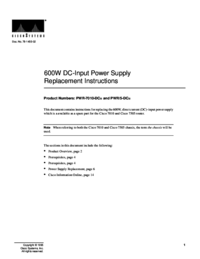
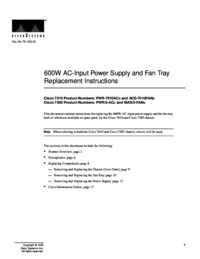
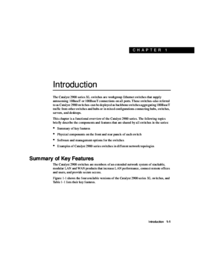
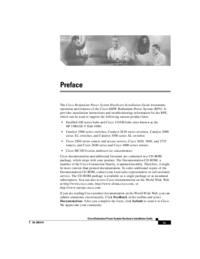

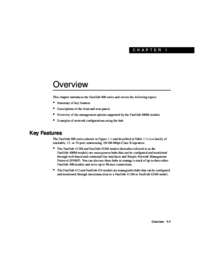
 (15 pages)
(15 pages) (97 pages)
(97 pages)
 (20 pages)
(20 pages)







Comments to this Manuals